Qoob Stories is an easy way to view and download any Instagram photo, video or story in just a couple of clicks. In this post, the Qoob team dives deeper into how you can do this the quickest and most efficient way.
How to Download Instagram Media with Qoob Stories?
- First and foremost, launch and install the app on your desktop. Qoob Stories is available for Windows, macOS and Ubuntu.
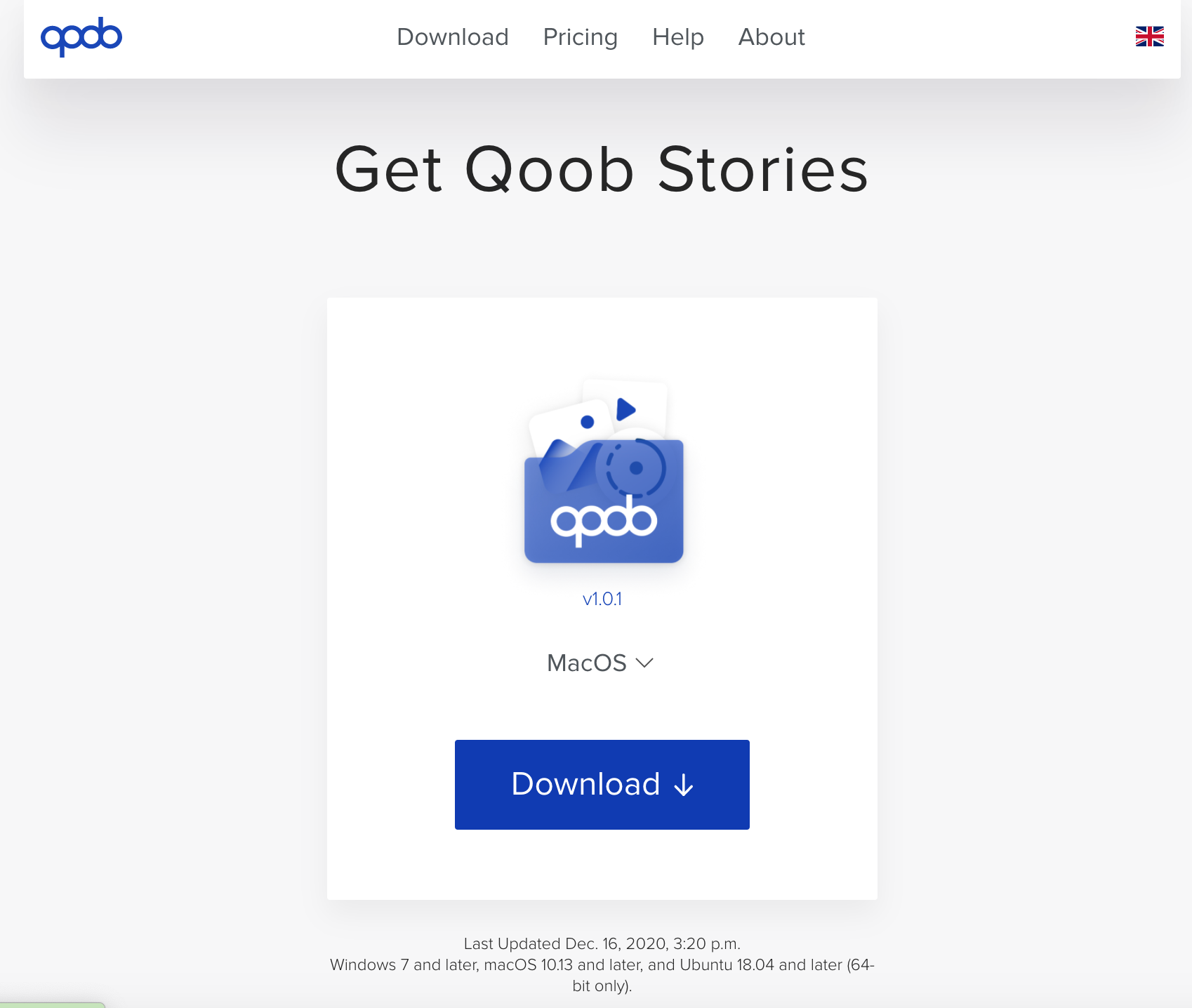
Find the installation file on your PC or Mac, unpack it and move the tool to your application folder. Then open the app, and you'll see the Qoob Stories main window.
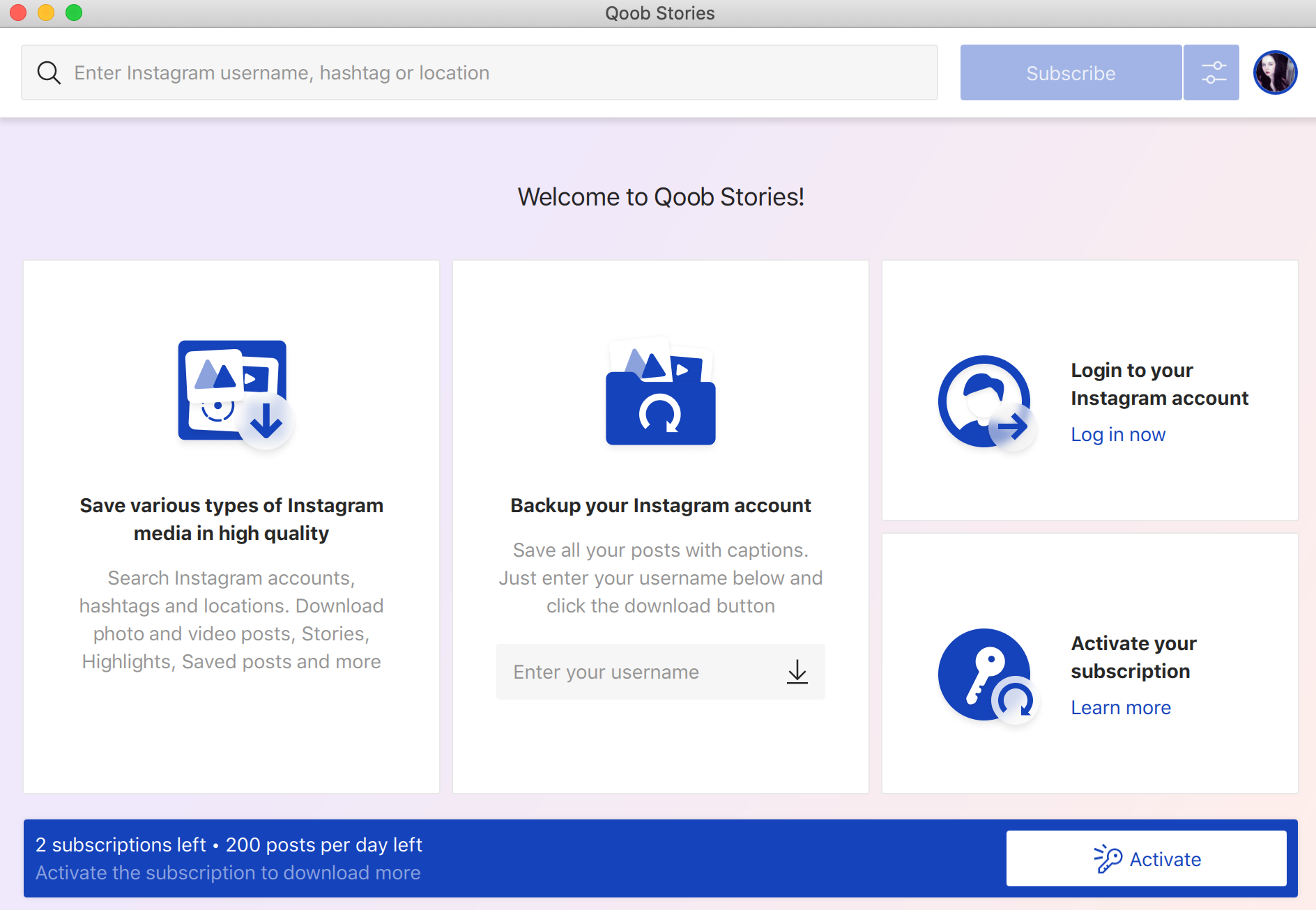
2. Log in with your Instagram credentials (optional).
For your convenience, you may want to log in with your Instagram account right in Qoob Stories. To do so, tap on the Settings icon on the top right and press Login.
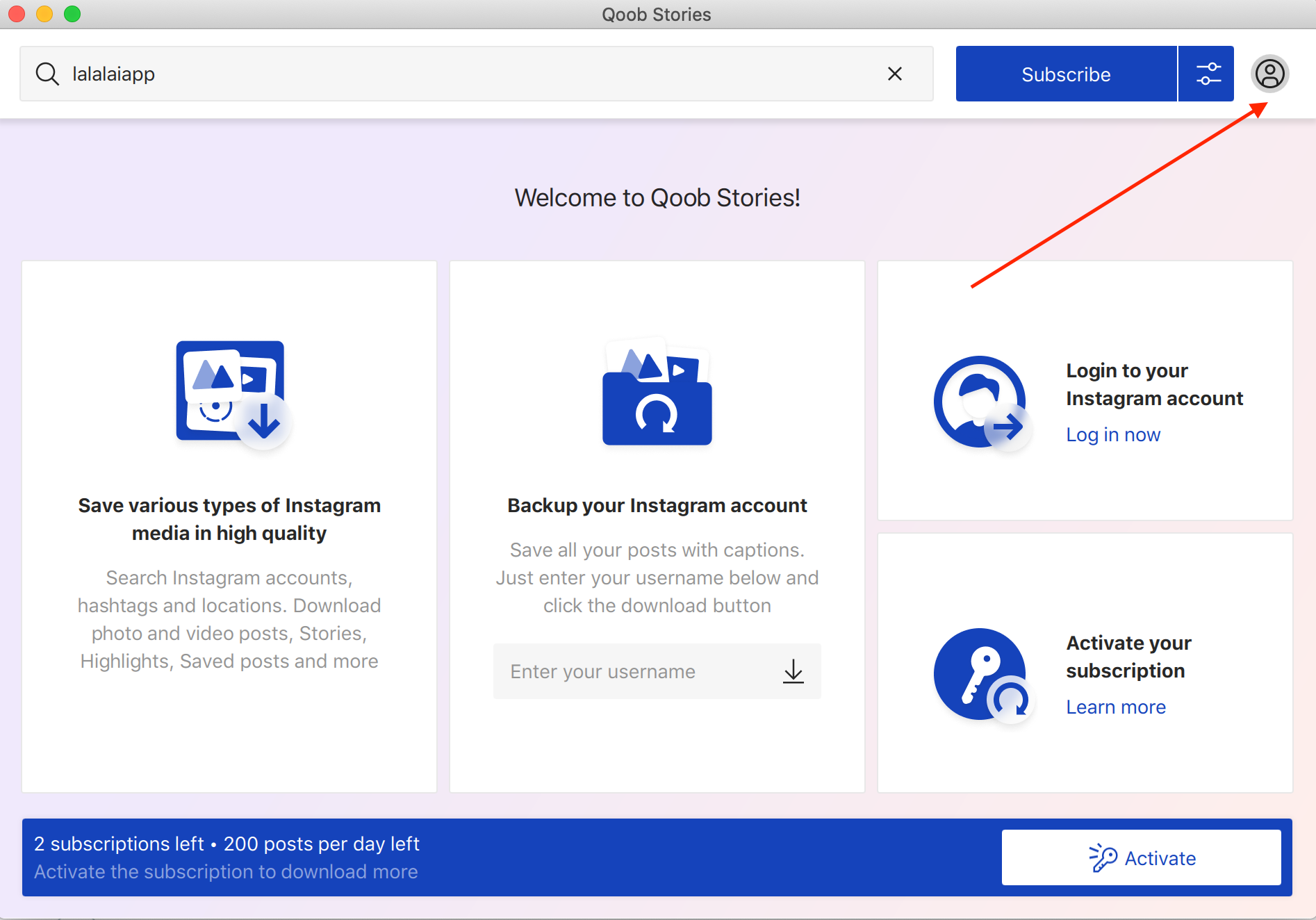
You will be asked to enter your Instagram credentials. Do it and press Login.
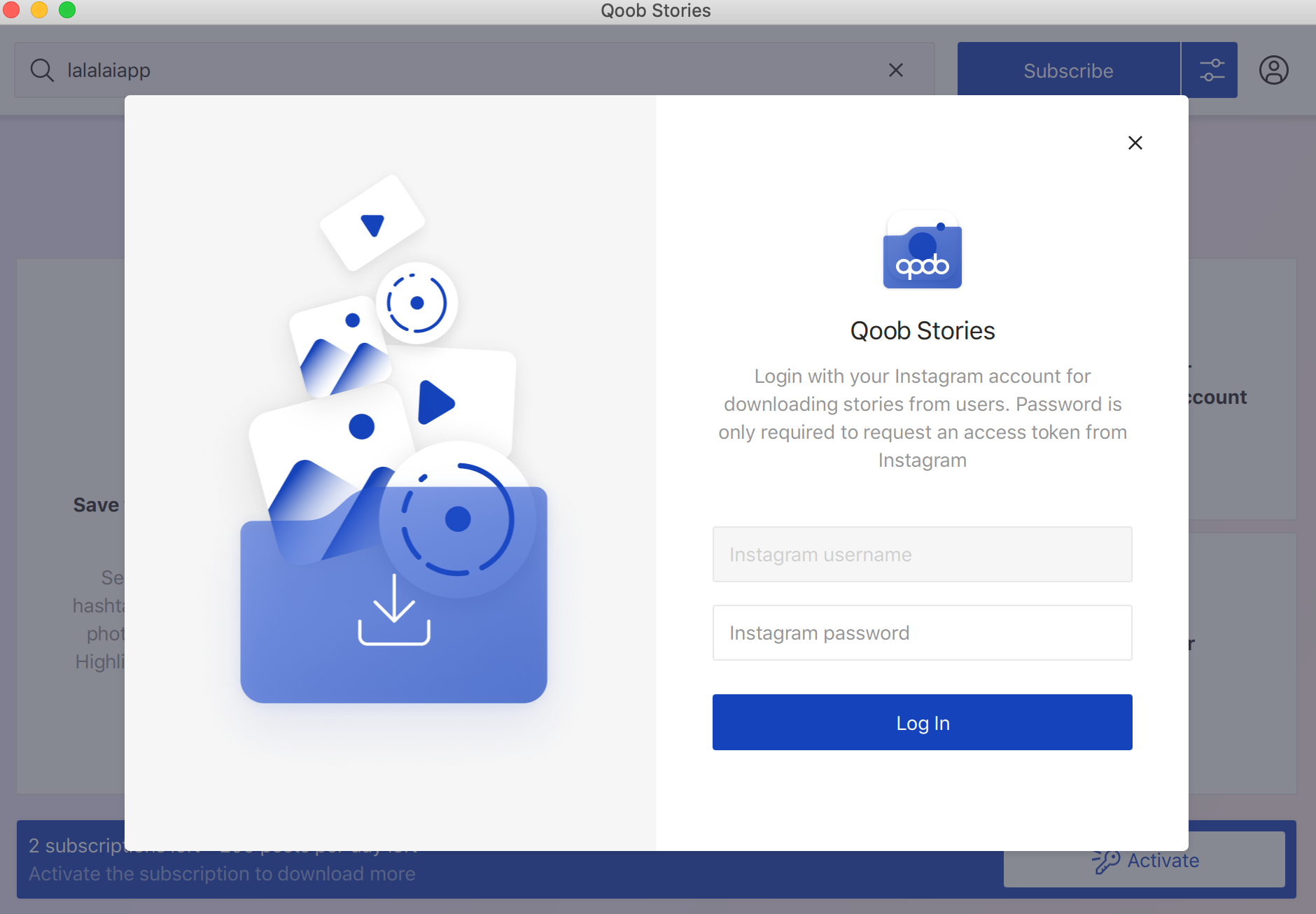
Though it's an optional step, note that your login will be required if you want to download content searching by location.
3. Enter a search parameter on the main window.
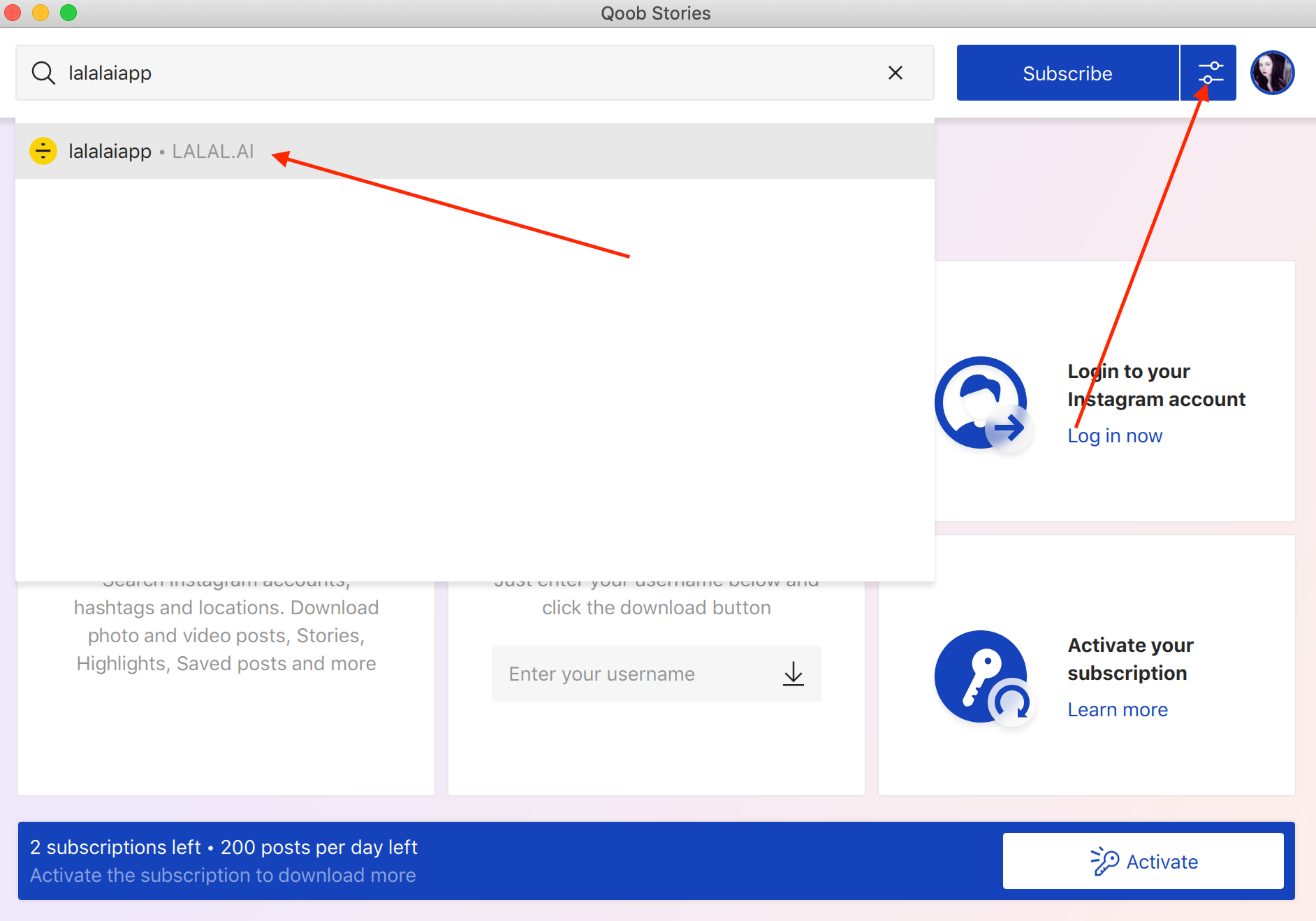
Find the search field on the main window of the tool. Here you can enter locations (geotags), hashtags, and usernames. Start entering your query and choose the one you need from the list.
If you want to download all content that is posted under this hashtag, location or by this user, press Subscribe right away.
But if you want to save only a particular content type such as stories or videos only, find the Advanced Download Options button (screenshot above) and put checkmarks against those options you need.
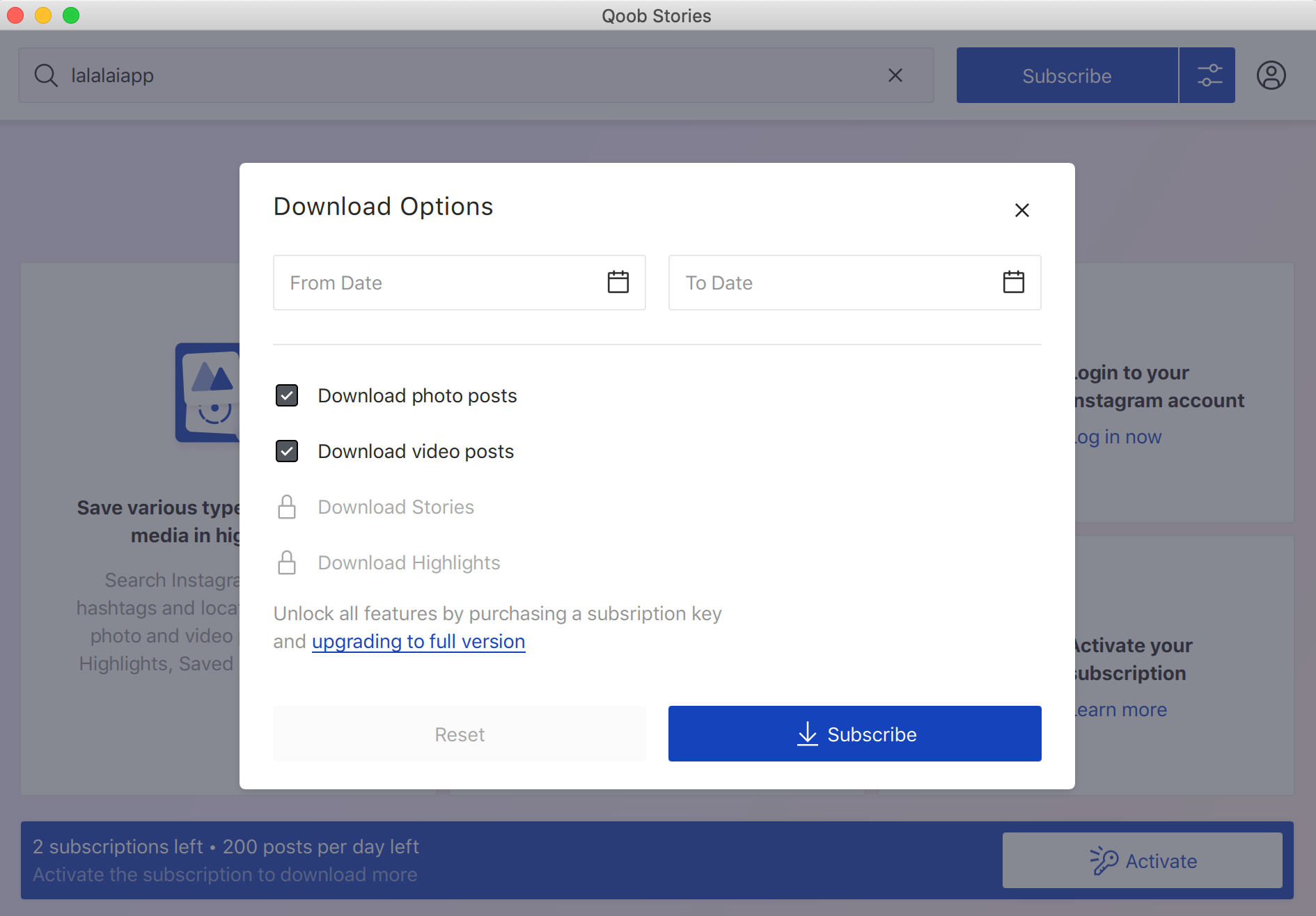
Note that if you're a free user, options available for you are limited to Download photo posts and Download video posts only. You can do both of these or download just photos or videos.
Here you can also set the date interval during which the content was posted and save only those posts that match your search criteria.
If you're willing to download only stories and/or highlights, you need to upgrade to one of the paid plans we offer: Personal or Professional.
Learn more about our pricing plans
4. Press Subscribe.
Once you press this button, all content (unless you've chosen a specific time period) will be downloaded to your PC.
You can stop the downloading by clicking the cross icon - Pause update. If you want to resume the downloading, tap Update posts.
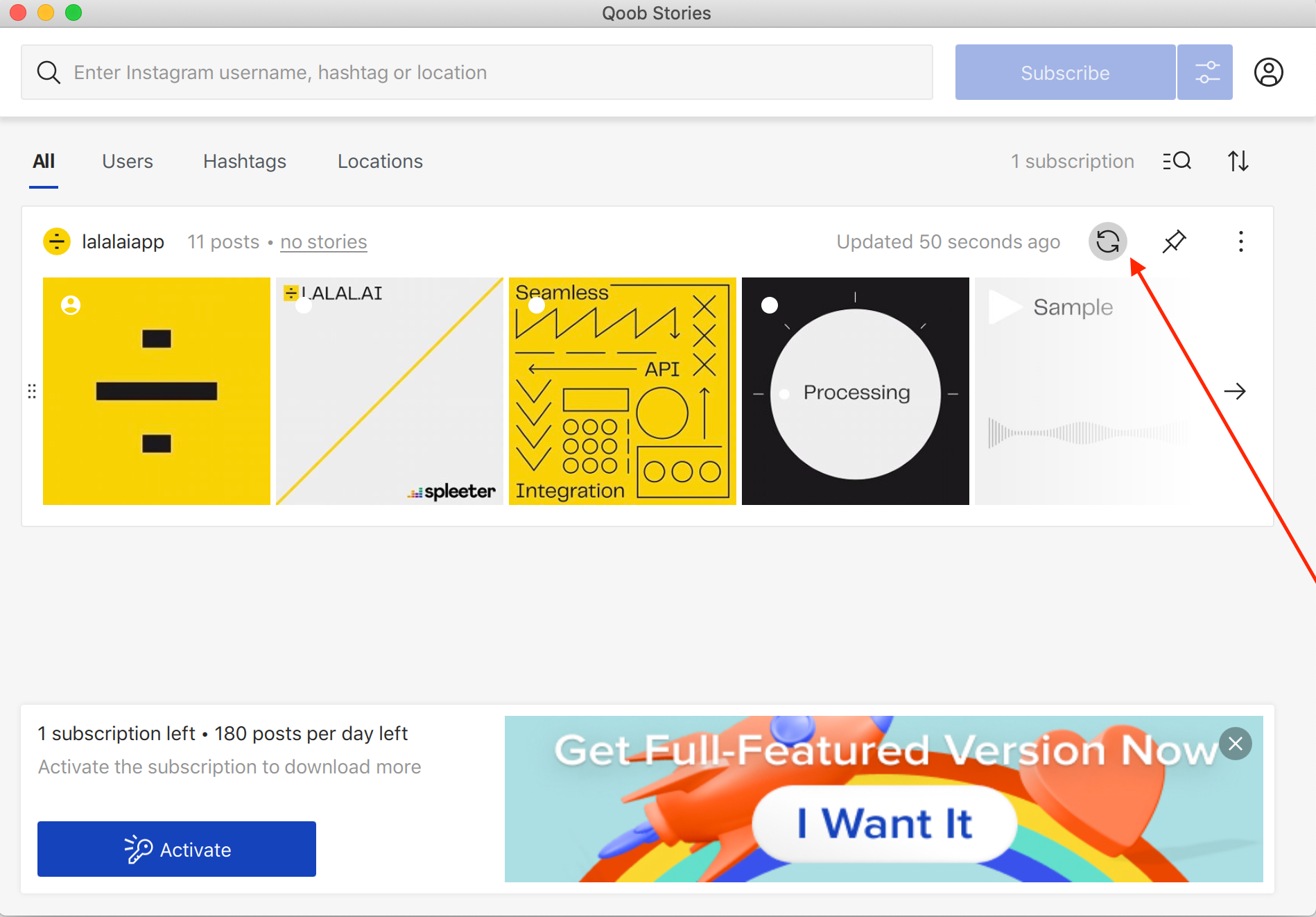
When you get the results of your search query, you can filter them according to their post date or alphabetical order.
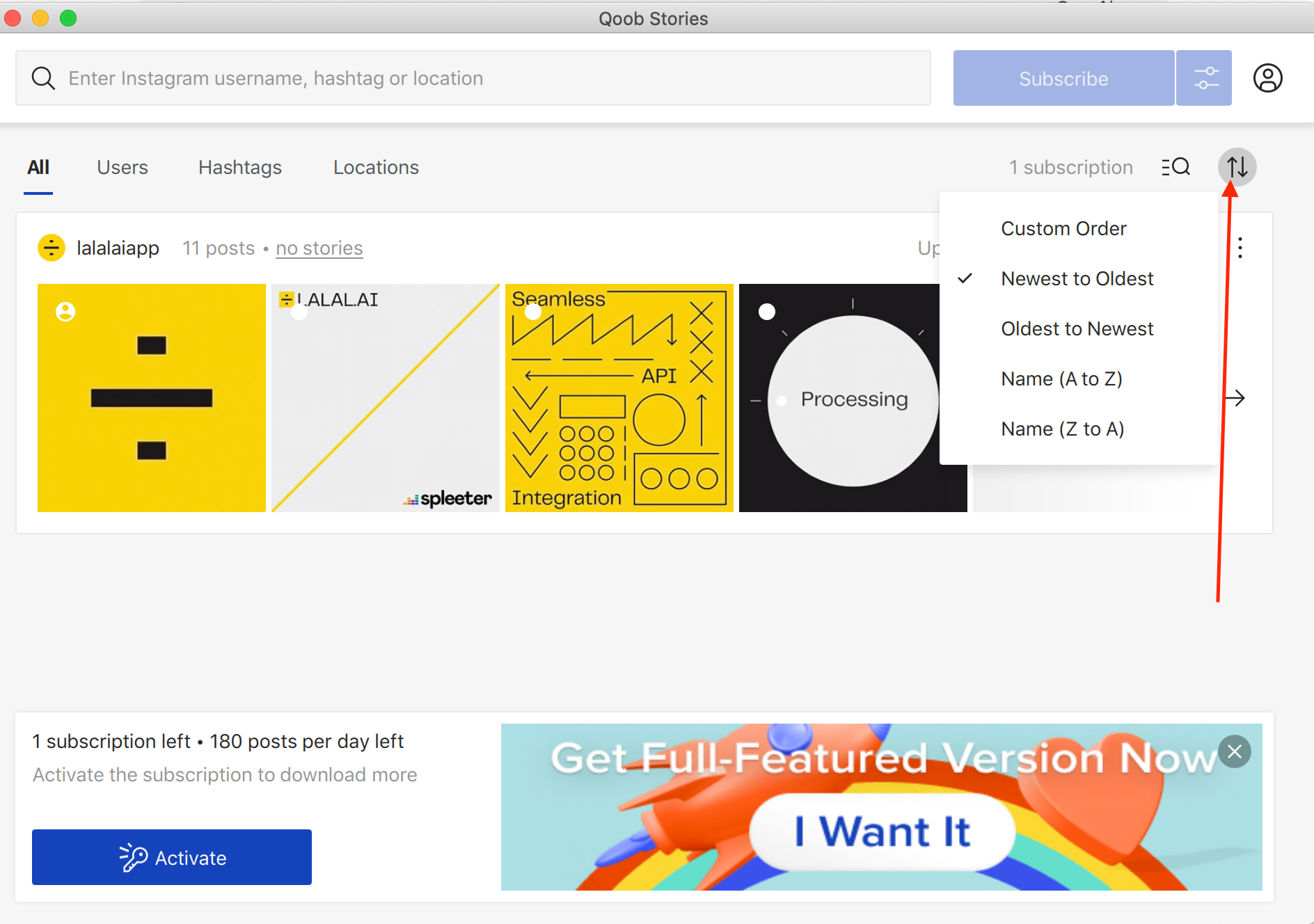
5. Enjoy the photos, videos and stories offline on your desktop!
Now when all the media are stored on your PC, you can browse them right in the Qoob Stories app or find them on your device.
To find where all content is saved on your computer, click the three dots sign and press Show in Finder.
With this button, you can also remove the subscription, show the content on Instagram, export posts and subscribe to the user's Instagram followings to browse his/her feed as your own.
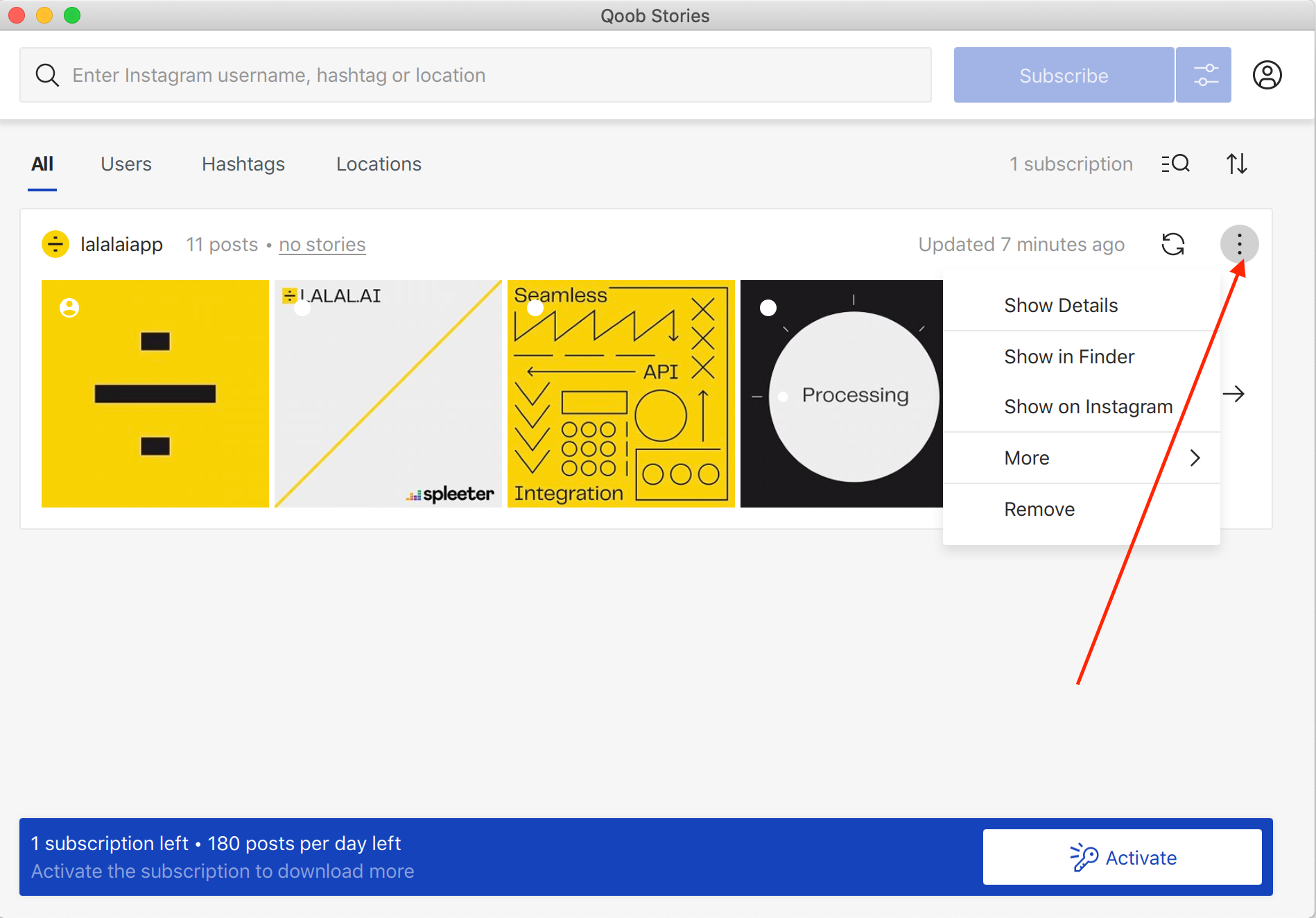
The app automatically creates a special folder where it saves content of any of your subscriptions. You can delete the folder from your computer if you want. In this case, all media will be still available within the Qoob Stories app.
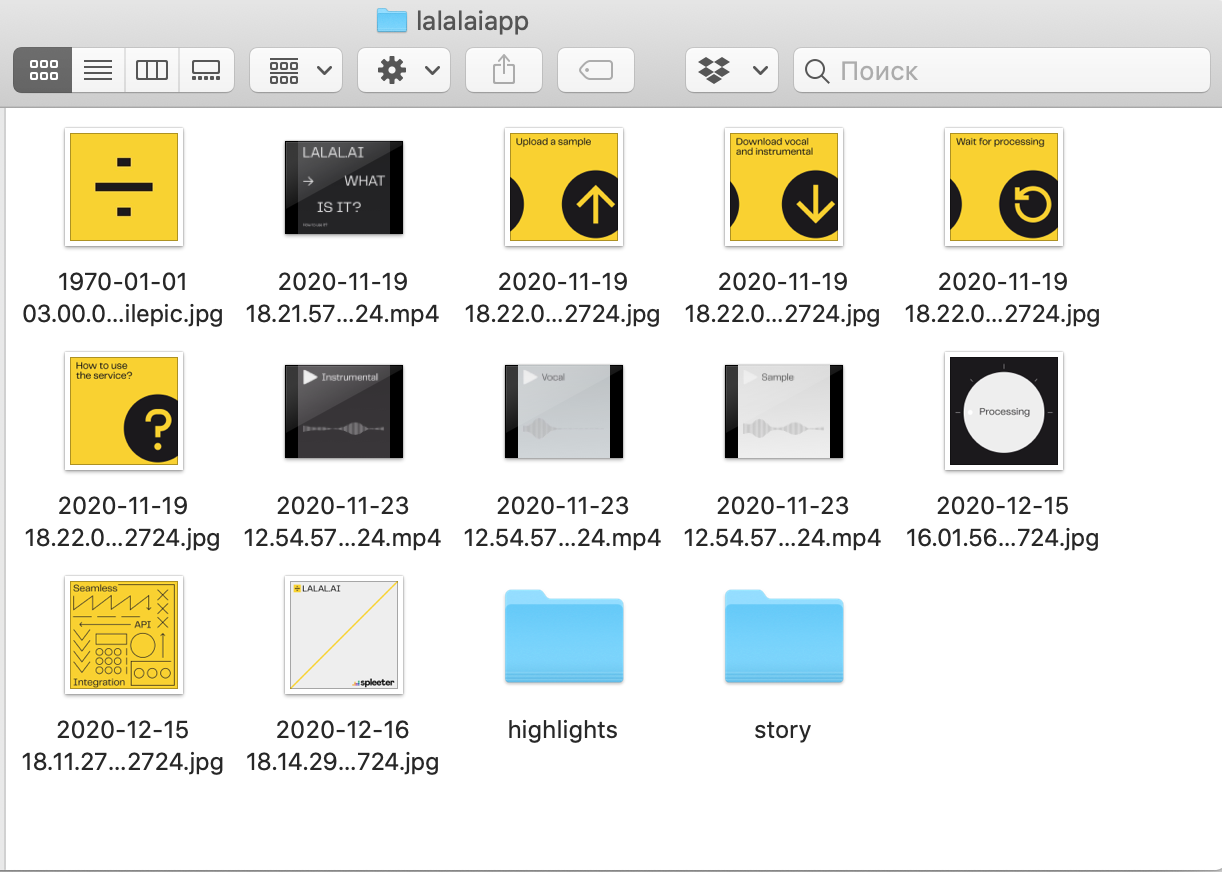
To view the media, double click on the image or video, and they will open in your default player or viewer.
Now you know how Qoob Stories works!
You can find more information on how to get started with Qoob Stories here.
Enjoy the app and feel free to share your thoughts and ideas with us.

