TikTok is still among the fastest-growing platforms. Back in 2020, the TikTok mobile application was the most downloaded app in the App Store and Google Play, and it manages to maintain the title since.
Every day, users upload tons of content there: entertainment video, dances, challenges, fun and educational content, brands sell their goods there, etc. So no wonder that you want to save some of these videos for good.
In this piece, we’ll cover all possible ways of how you can download TikTok videos with or without a watermark.
Download TikTok Videos On PC
Qoob Clips
Qoob Clips is a smart desktop TikTok content viewer and downloader that lets you view and download videos and music from public and private TikTok accounts, back up your TikTok page, follow TikTok profiles and monitor other accounts’ feeds.
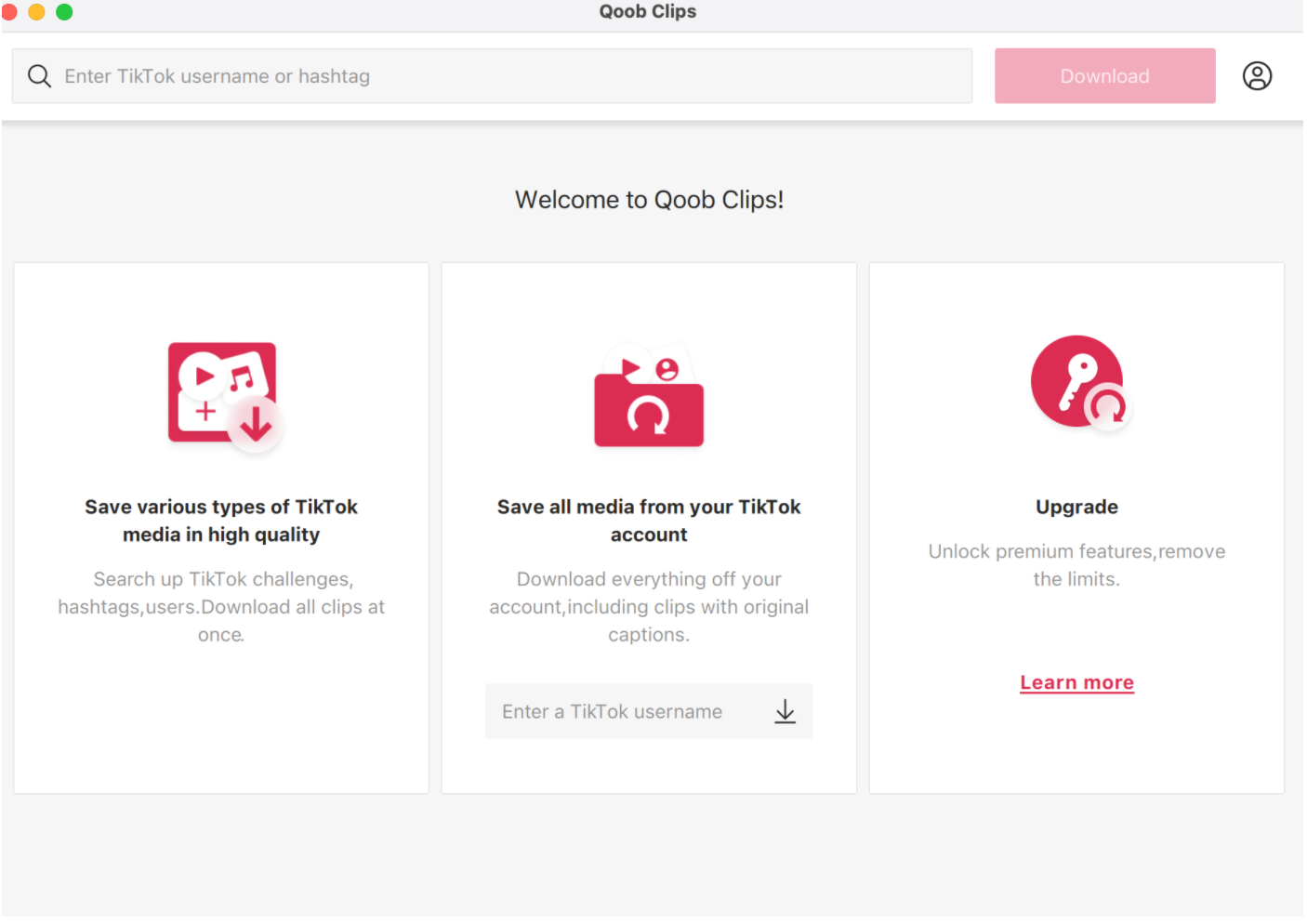
But the functionality of the app is not limited by these!
Let's dig deeper into the Qoob Clips features and find out why the tool is super useful.
- View and download TikTok videos from an account or hashtag
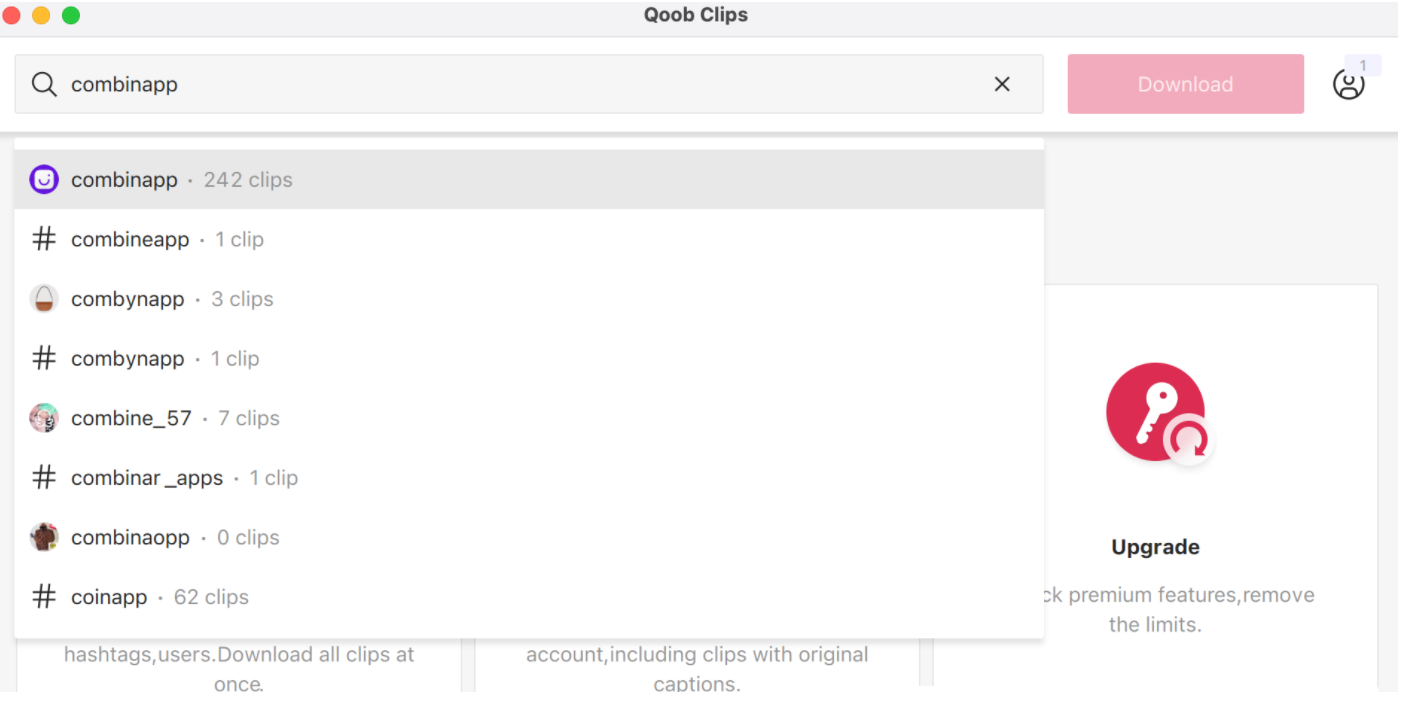
- Get all new content downloaded automatically
- Save TikTok video captions
- Browse TikTok feed without ads
- Back up your TikTok account
Chrome Browser Extension
One of the most convenient options for downloading videos from TikTok is to use the Google Chrome browser plugin, for example, TikPak Downloader or Video Downloader for TikTok.
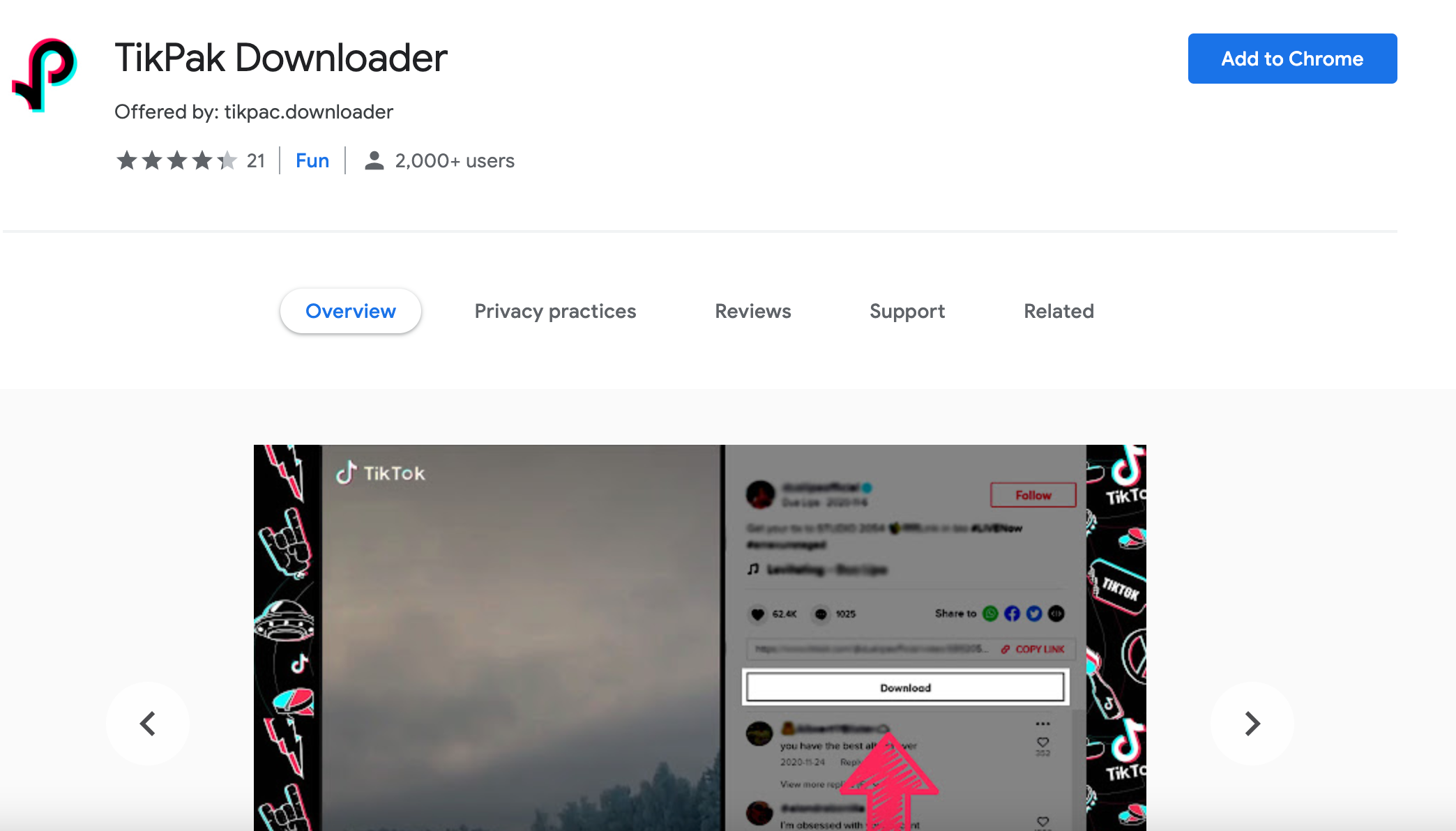
- Install any extension to your Chrome browser and activate it.
- Go to the web version of TikTok through the plugin.
- Get to the video of the TikToker you like. By hovering your mouse over the video, a download icon will appear in the upper left corner.
The Download Video button will also show up.
The drawback of this method is that the video will be downloaded with a watermark.
To download a video without a watermark, use these ways.
Chrome Dev Tools
If you’re a tech-savvy user, you can download TikTok videos using the Chrome dev tools toolbar. This way is a little more complicated than the above ones, but you can use it to download videos from any page of the TikTok web version.
To download a video, you need to find a direct link to the video in the HTML code of the page:
- Go to the web version of TikTok.
- Right-click on the video and select View Code.
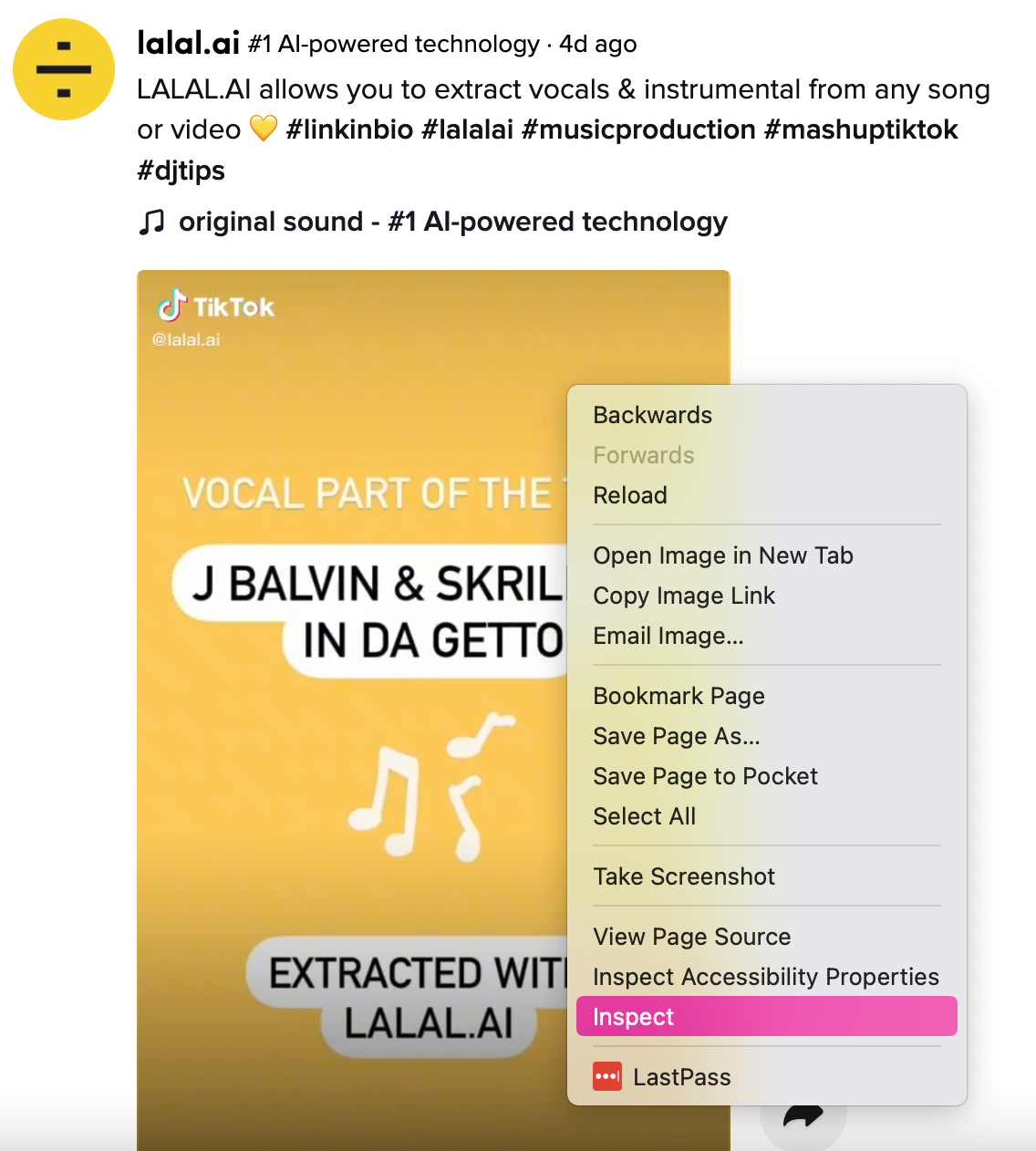
3. The Chrome dev tools panel will open and the line of the selected HTML element will be highlighted.
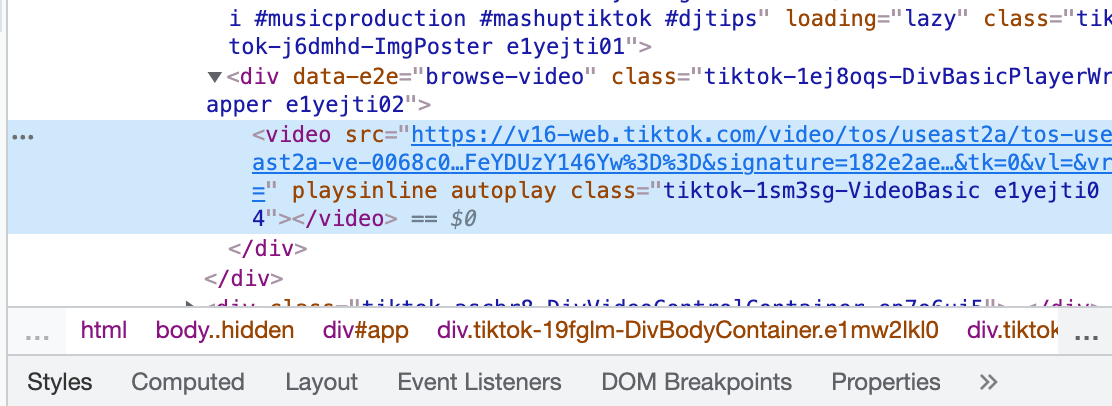
4. Within this element, there's the "<video src =" ... ">" tag. Inside this tag is a link to the video.
5. Click on the link with the right mouse button and select Copy link address.
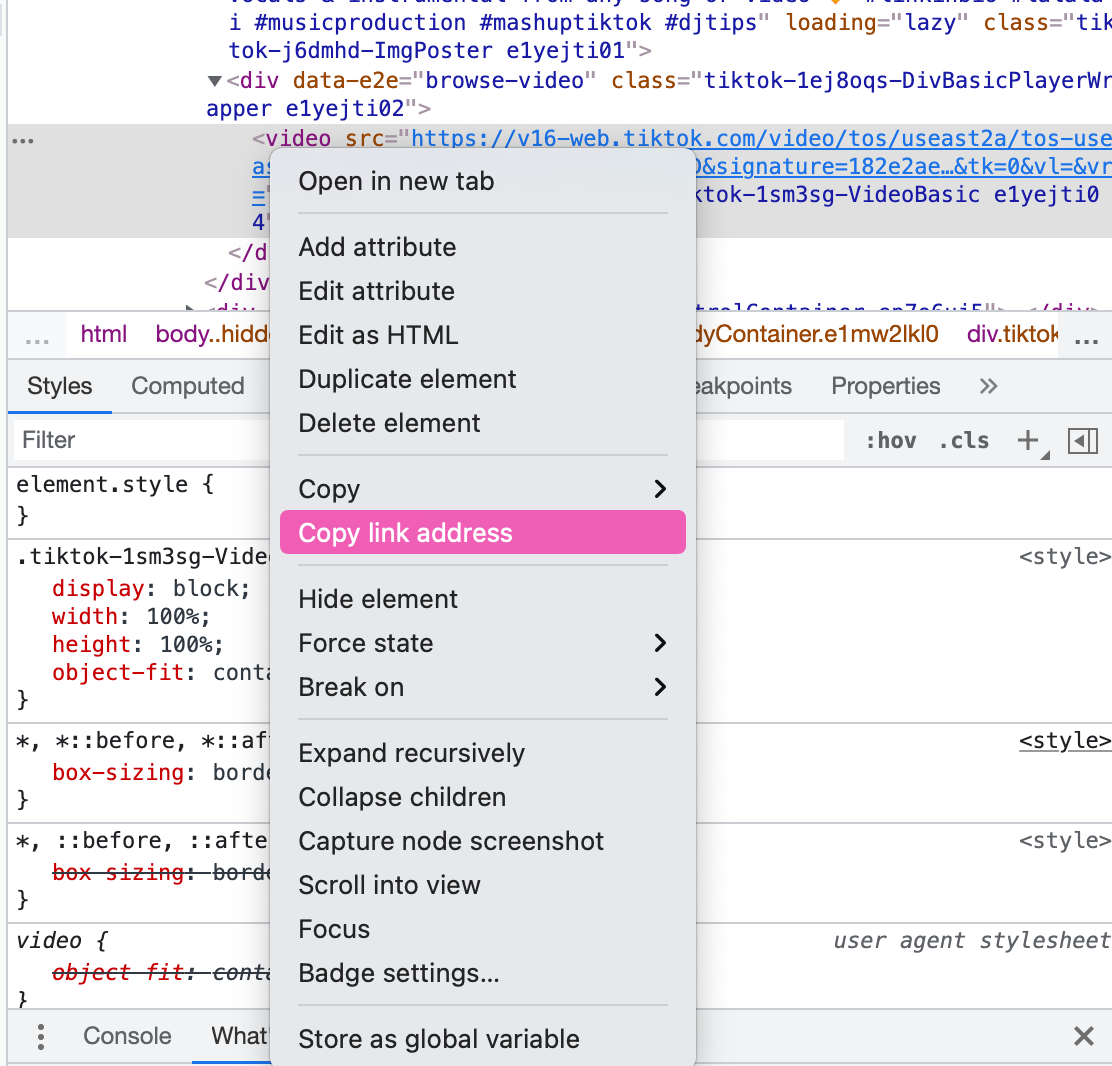
6. Open a new tab in your browser and paste this link into the address bar.
7. Right-click on the video that opens and select Save Video As ... .
Android Emulator
With the help of an Android device emulator, you can launch the TikTok mobile application on your PC. You will have access to all the functionality of TikTok, including downloading videos. One of the free and most popular emulators is BlueStucks.
To download the desired video to your PC, you need:
- Go to the emulator and download it on your PC.
- Open the TikTok website.
- Find the video you want to save.
- Click on the Share button.
- In the pop-up menu, click on the Save file button.
After completing these steps, the video will be saved to the Downloads folder.
The disadvantage of this way is that a powerful PC is required for comfortable work in BlueStucks.
Download TikTok Videos On Android
There are two download options here - a simple one (via the native TikTok app) and using third-party services.
To download the video right from TikTok, do the following:
- Open to the TikTok app.
- Play the video you like.
- Click on the Share button at the bottom of the screen.
- Click on the Save video button.
After completing these steps, the file will be saved to your smartphone.
Download TikTok Videos On iOS
The download algorithm on iPhone is almost the same as on Android.
You need to:
- Launch the TikTok app.
- Find the video you want and open it.
- Click on the Share button.
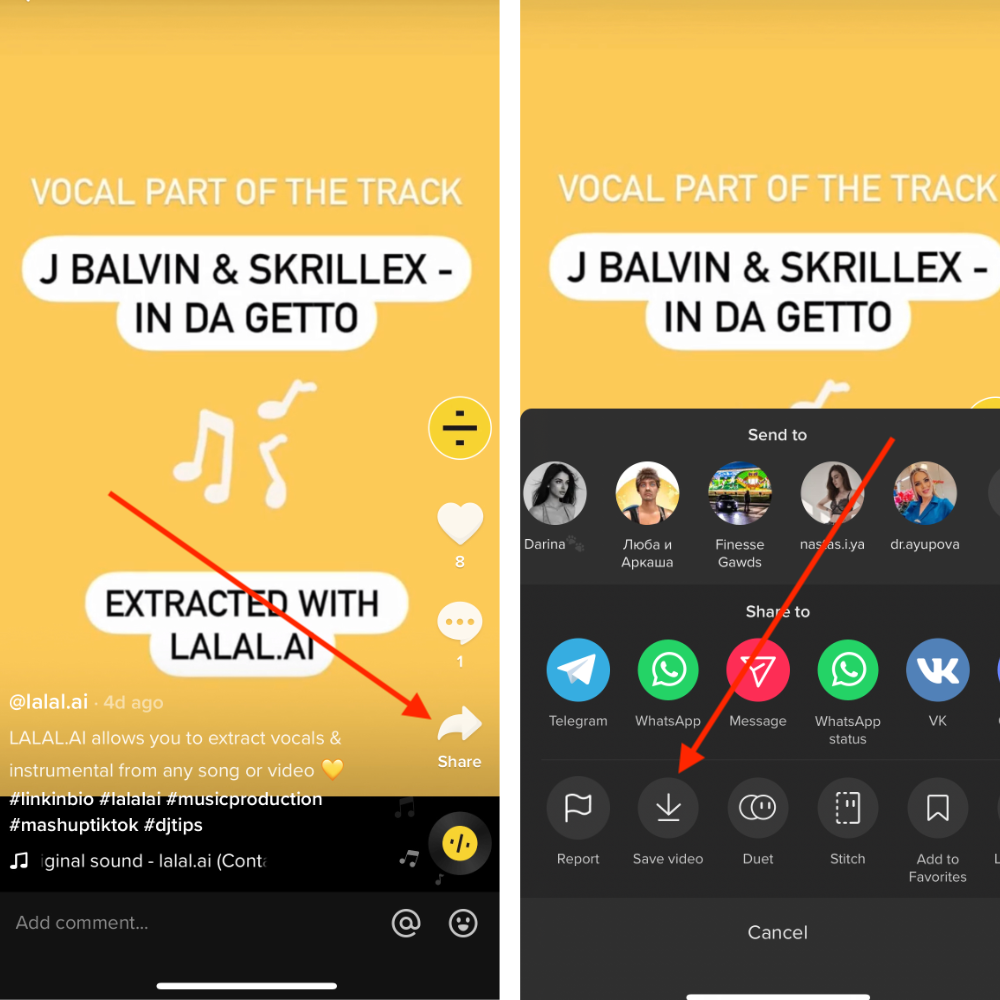
4. In the window that opens, click Save.
5. After that, the video will be automatically downloaded to your smartphone. You will find it in the Camera Roll.
How to Download TikTok Videos Without Watermark
If you want to get rid of annoying watermarks, you cannot do so without the third-party services and applications involved, such as:
- Telegram bots
- Special sites
- Live wallpaper (for iOS).
Below is a detailed description of each method
Option #1: Telegram bots
Owners of both iPhone and Android can use the Telegram bots. Noteworthy is that with their help, you can not only download videos to your phone but also download TikTok sounds.
@Ttsavebot, @izibot, @downloader_tiktok_bot and other similar bots can download videos from TikTok without a watermark. Let’s take the @downloader_tiktok_bot as an example:
- Install Telegram and create a Telegram account if not yet.
- Find the bot. Enter the @downloader_tiktok_bot in the search bar.
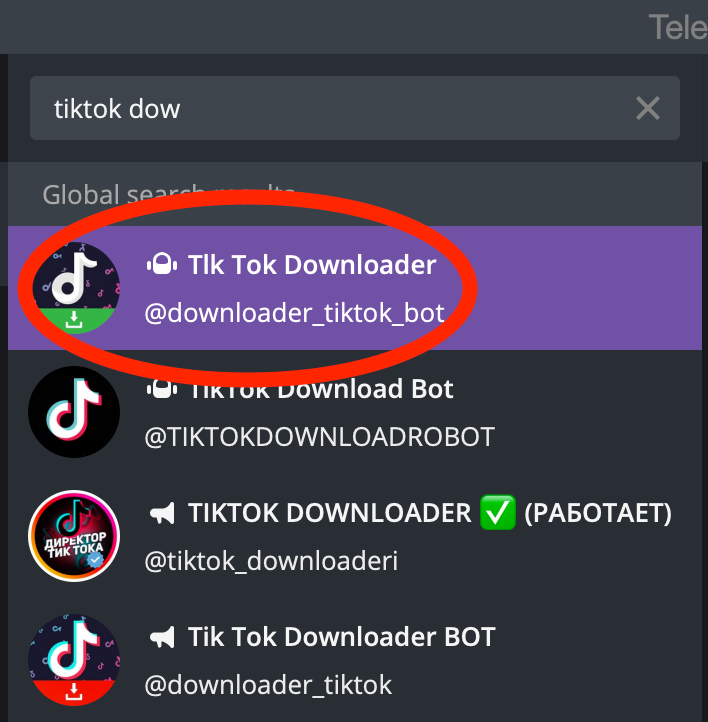
3. Open the bot, click on the START button and select the language.
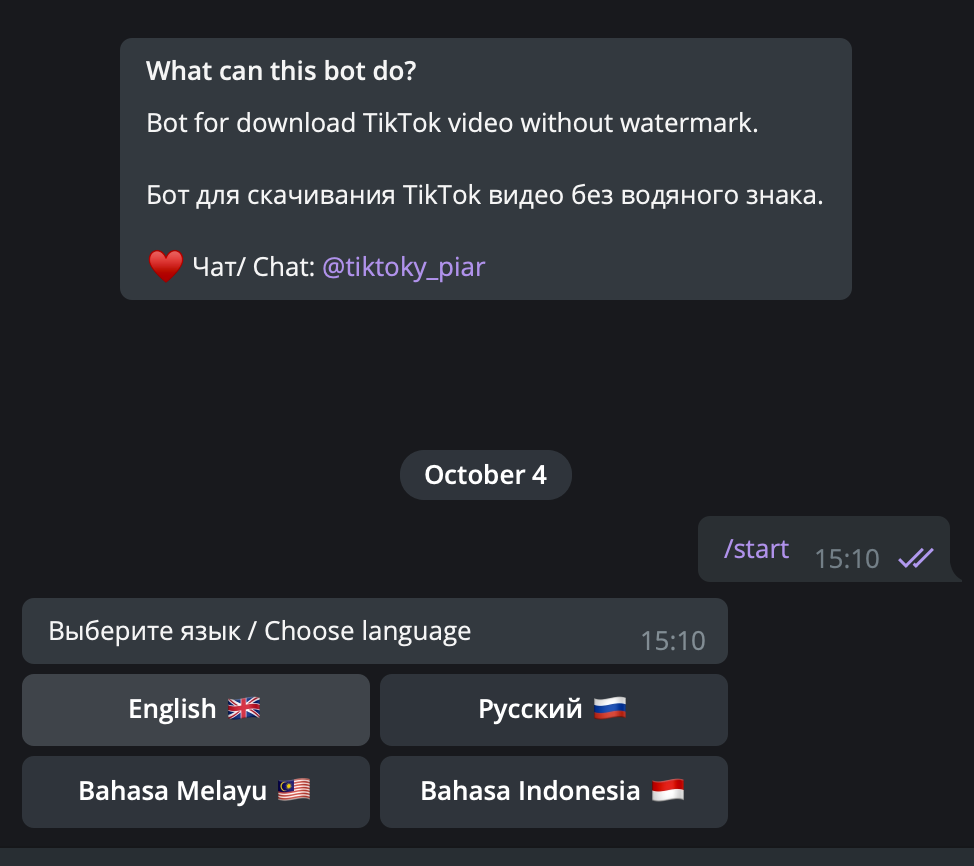
4. The bot will ask you to send a link to the video.
5. Return to the TikTok app, select the video you want and click on the Share button. In the menu that opens, select Copy Link.
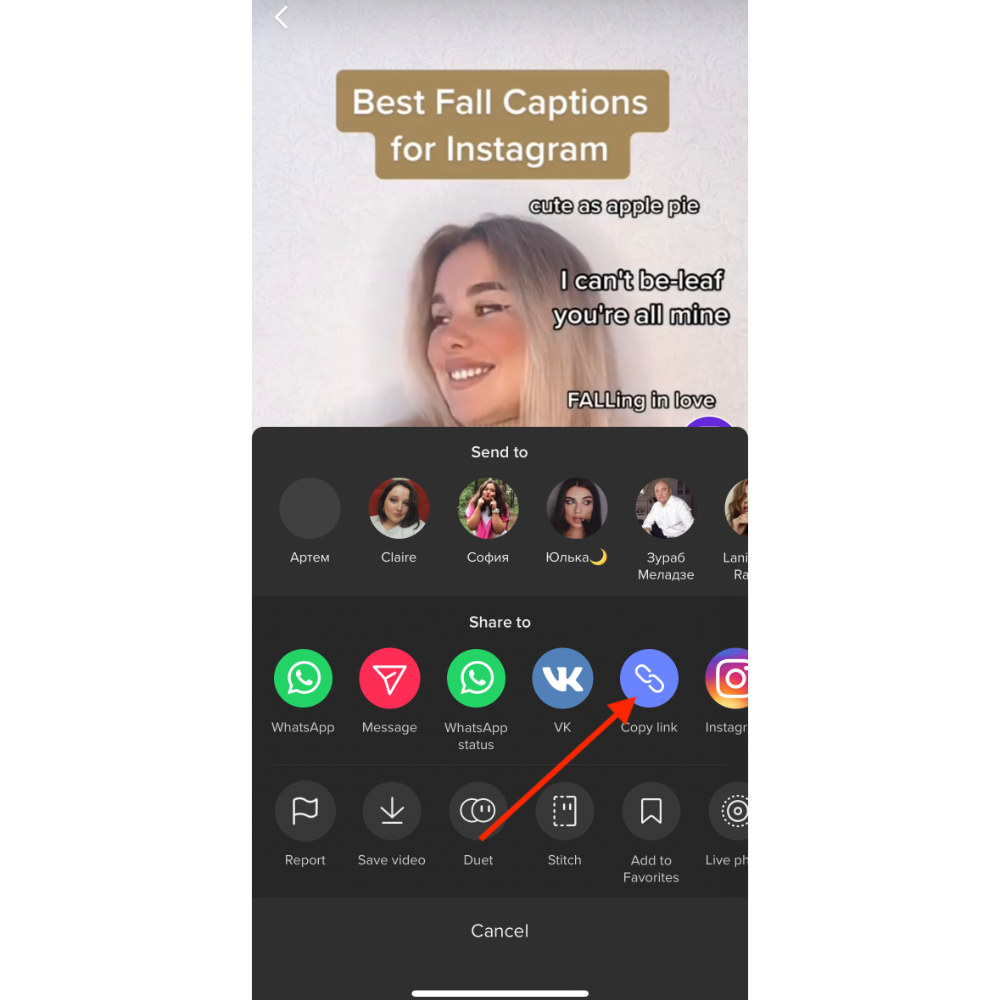
6. Go to Telegram. Send the link back to the bot. In a couple of seconds, it will send a video file without watermarks, as well as an audio track.
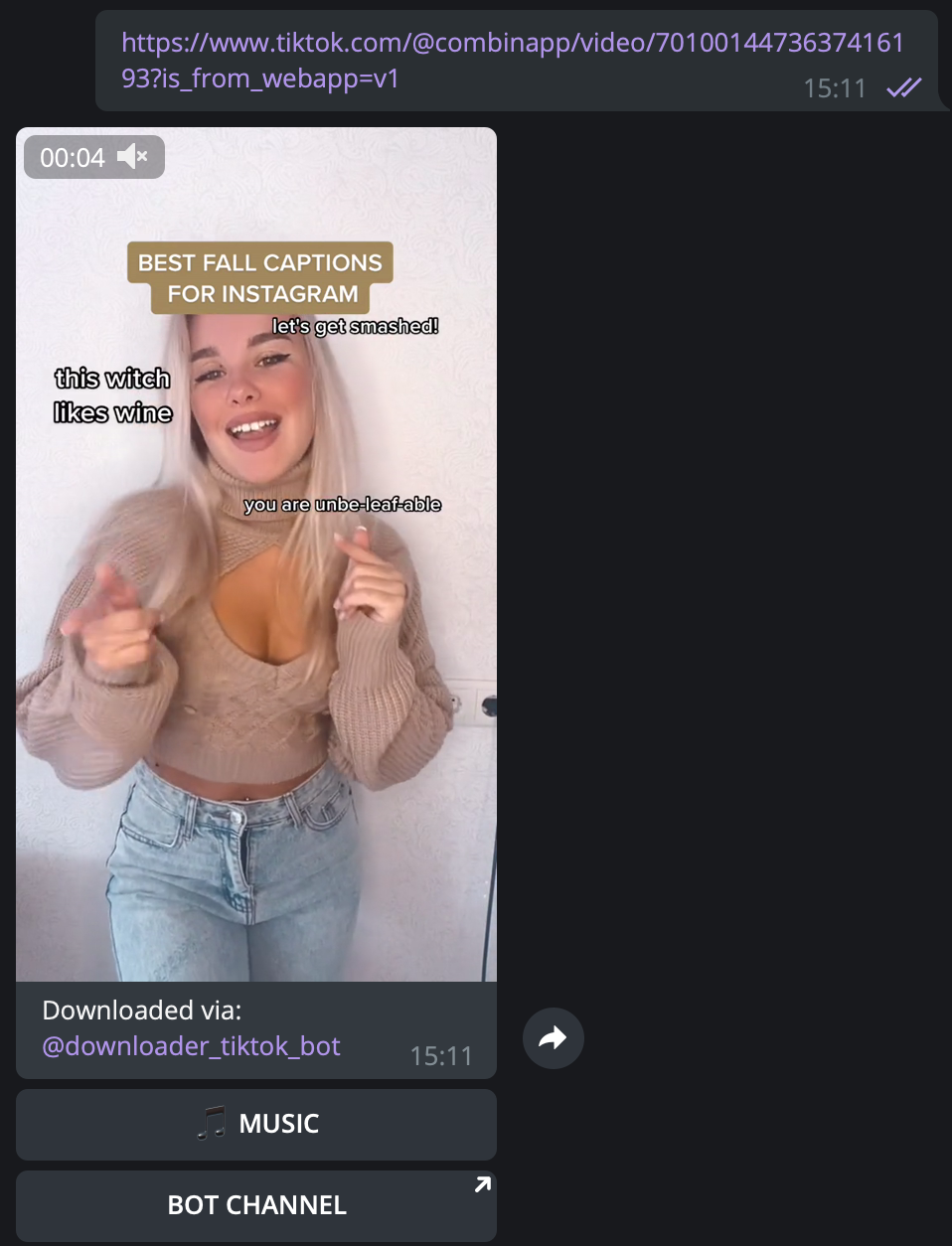
Option #2: Online services
The next method is much simpler since it does not involve any additional downloads and unnecessary instalments. You just need to go to the Fastfrom, SaveFrom.net websites or alike.
Insert the link to the video in the search field, and then click on the Download button.
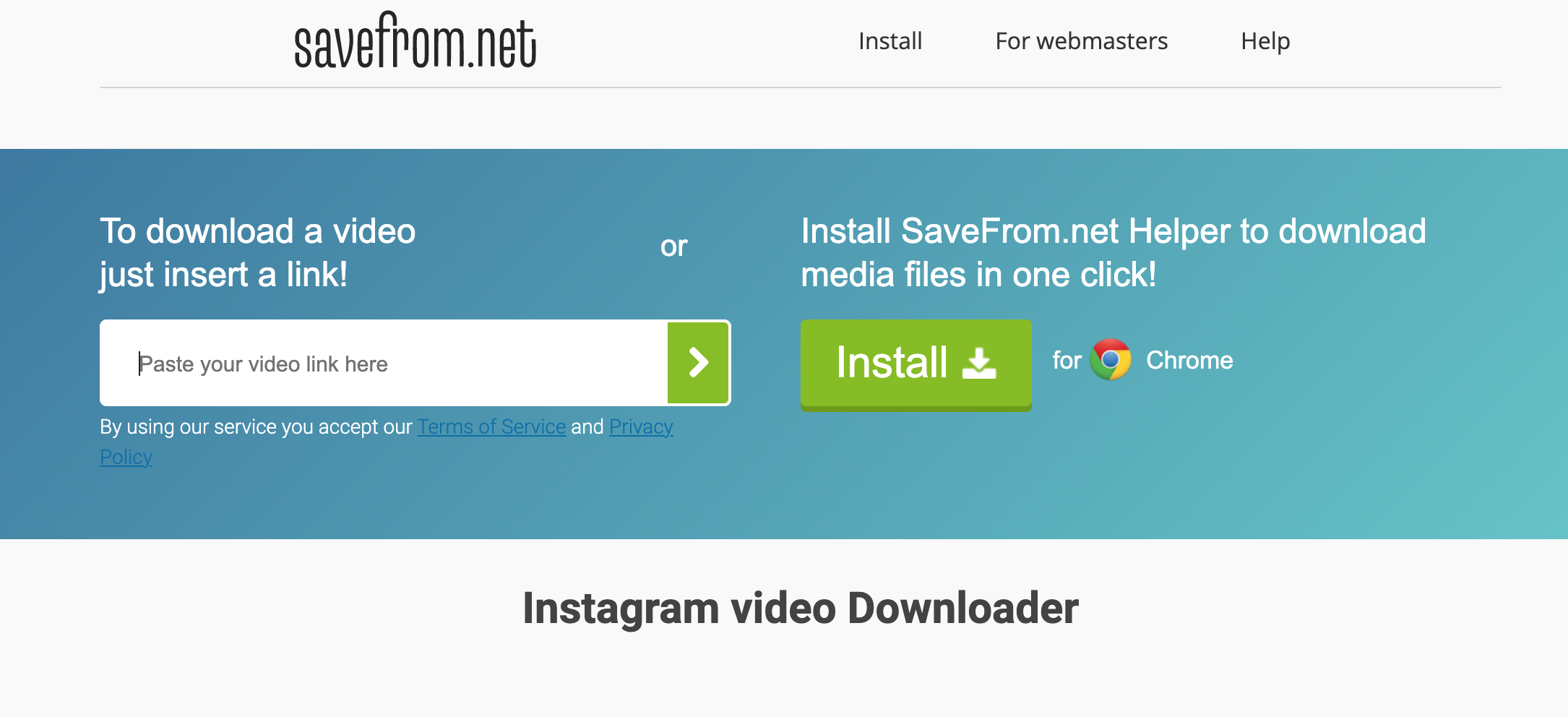
Option #3: Live wallpaper (for iOS)
iPhone users can also try this method of saving TikTok content without a watermark.
- Select a video and click the Share button.
- Select Live Photo.
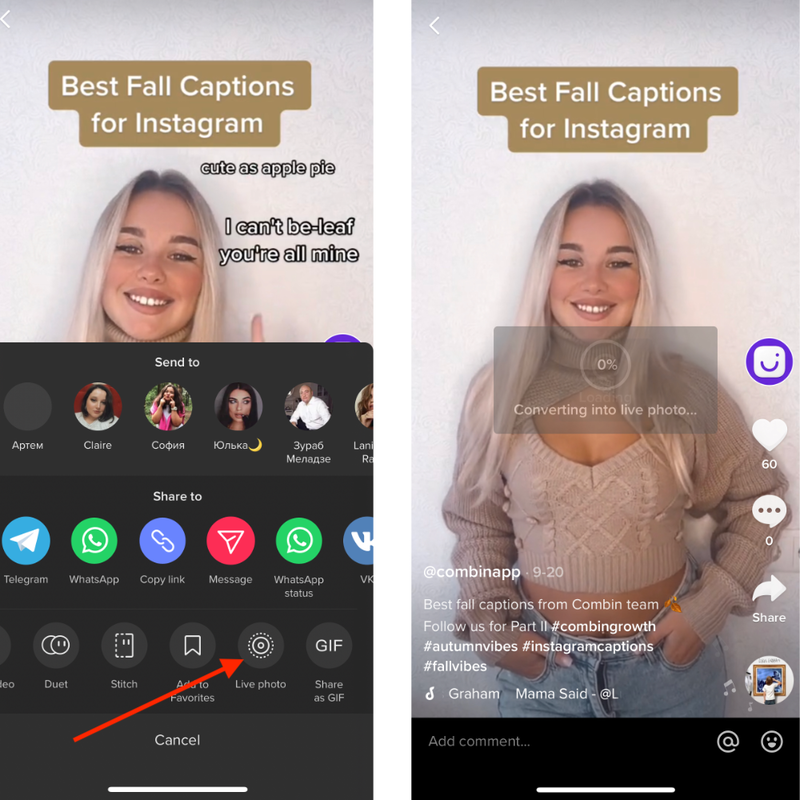
3. After converting to live photos, go to the gallery.
4. Select a video and click Share -> Save as video.
Can I download TikTok Live Broadcasts?
TikTok currently doesn’t allow you to save live broadcasts.
The only way to save them for good is to start a screen recording during a live broadcast. The method, although working, is not very convenient.
How to Prevent Downloading TikTok Videos
If you’re a TikTok creator and you don’t want your videos to be saved by your viewers, you can restrict people from downloading your content.
Recent updates to TikTok have allowed users to ban video downloads. Below we share a step-by-step instruction on how to use this option:
- Open the TikTok app on your smartphone.
- Open your profile page.
- Click on the button with three lines in the upper right corner - this will expand the settings menu.
- Find Privacy and click on it.
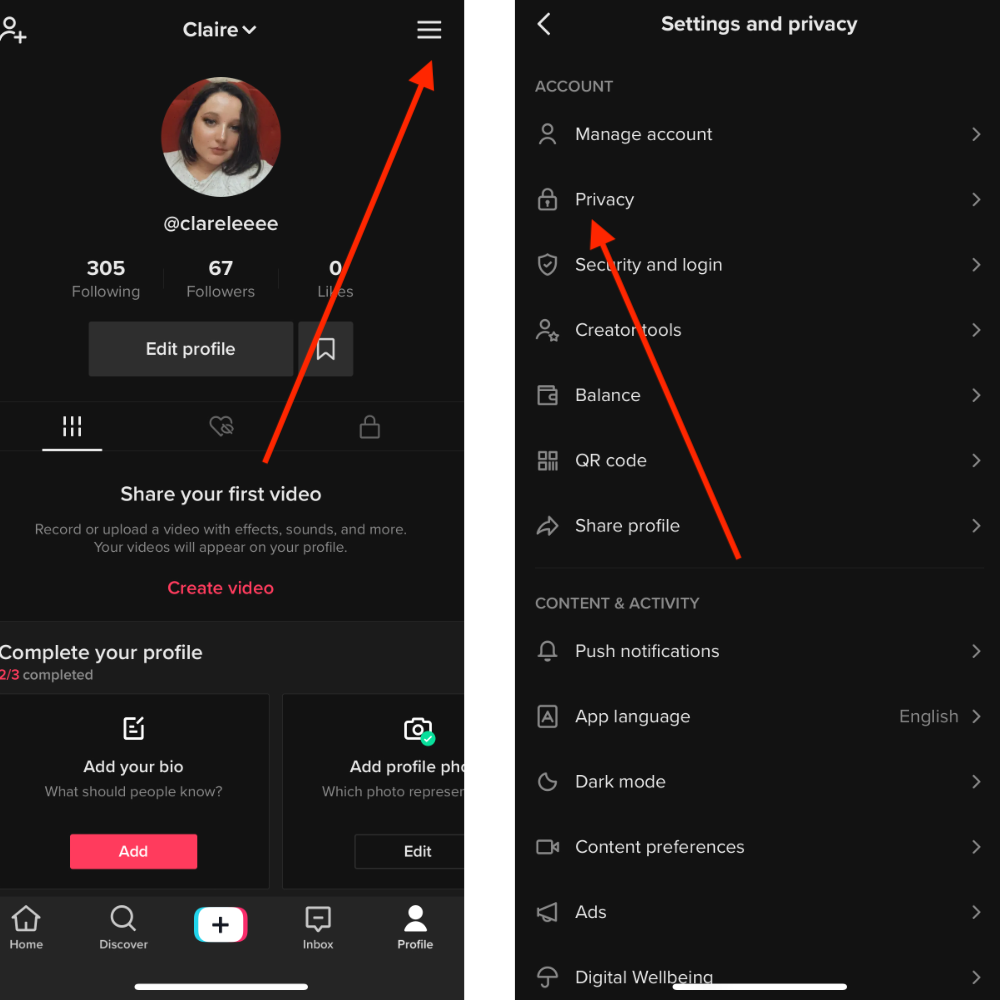
5. Scroll down the page.
6. Find the field Downloads, click on it. Then - Allow downloads.
7. Checkmark the off icon.
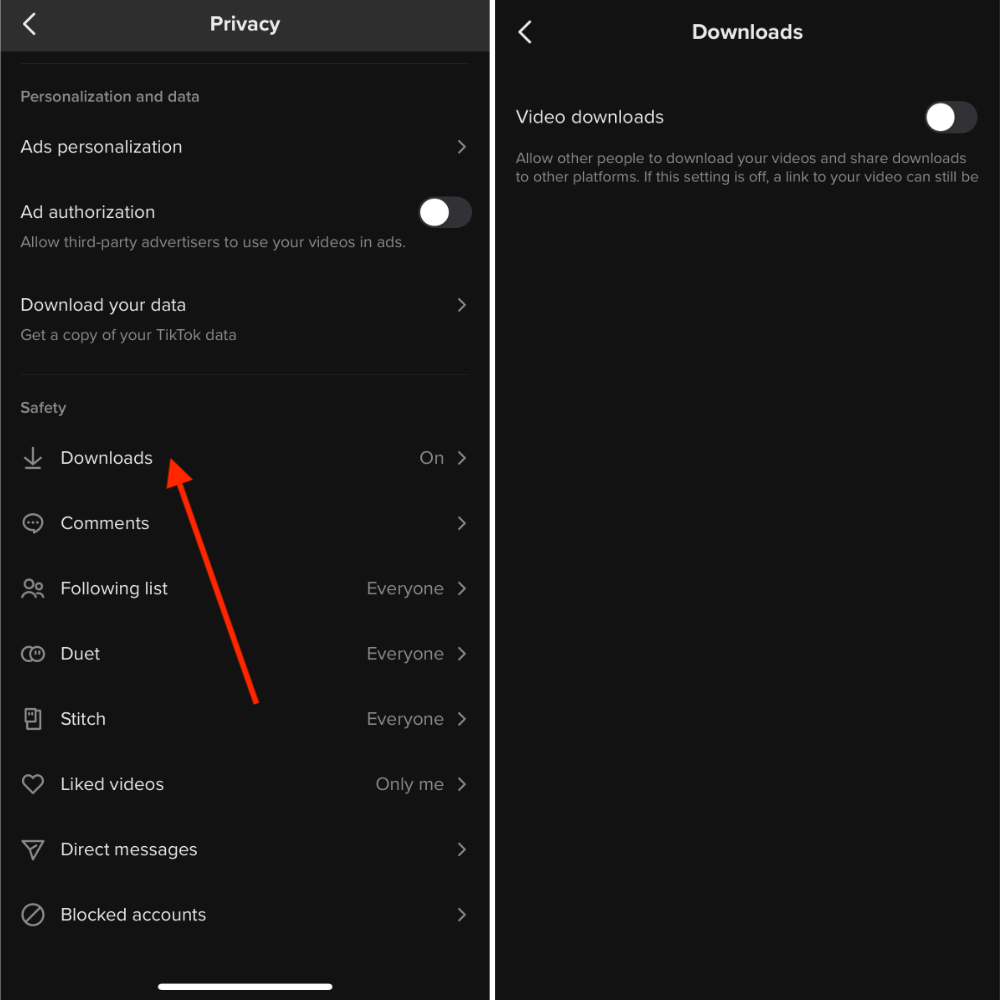
As you can see, the methods that allow you to download TikTok videos are diverse. Choose the one you find the best, easiest, and safest.

