Adding a music track to an Instagram story can help you make social media content more appealing and engaging.
Even if some users watch stories with a sound off, many others love to walk through stories that contain popular music.
Sure, you can simply play music in the background when making a story, but we’ll show you alternative ways to do so in this piece. So keep on reading if you want to learn how to add hot tracks to your Instagram stories!
Add Music With Instagram Story Sticker
The most obvious way to add a track to your story is to use a special Music sticker explicitly designed for this.
- Start making a story as you normally would: pick/take a photo or shoot a video.
- Click on the sticker icon in the top bar menu of the story before publishing the it. The same icon also allows you to add GIFs, hashtags, polls, time, weather and emojis to stories.
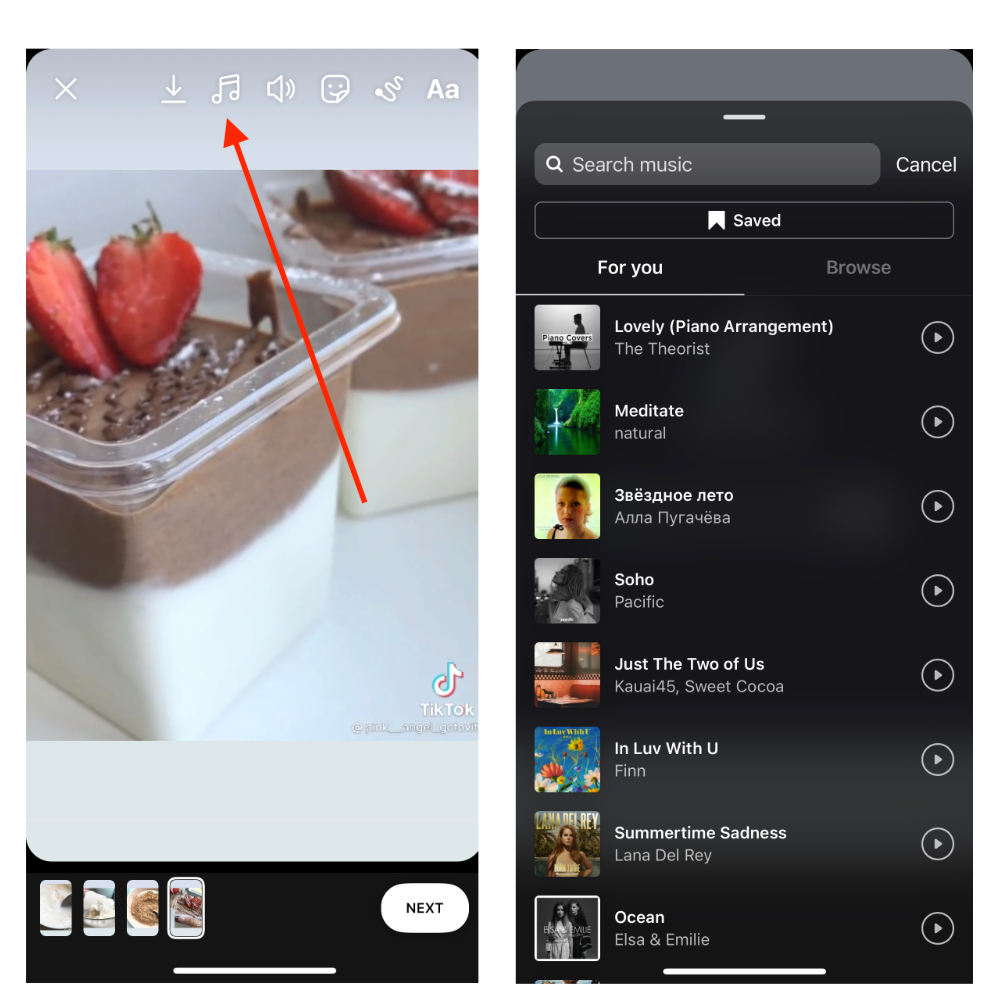
3. Find a Music sticker and tap on it.
4. Start searching for a song you want to add or just pick one from genres and moods suggested by Instagram.
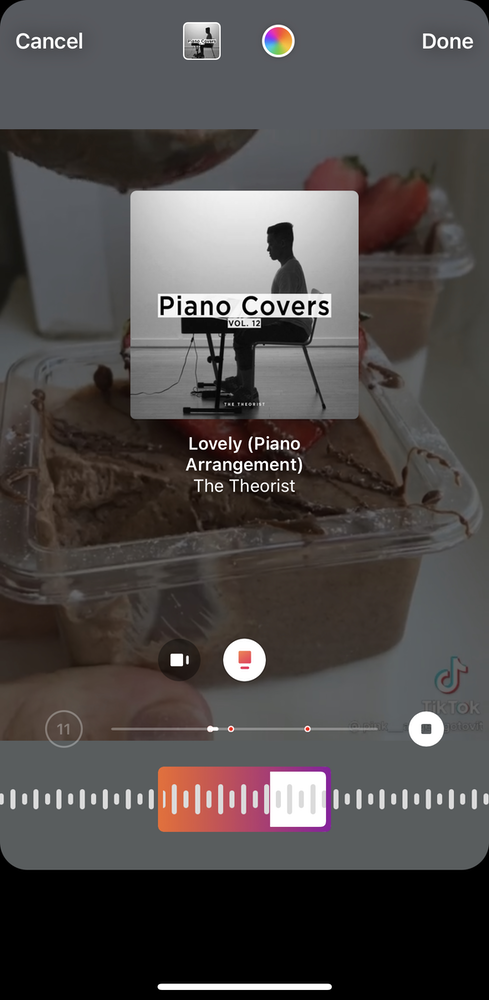
5. Listen to the chosen track and set the song’s part with timing to be played in your story. The song’s chorus will be played by default. The length you’re eligible to choose is 5-15 seconds.
6. The track you’ve chosen will be displayed as a sticker in your story. It will show the name of the song, the artist’s name, or a single image will be displayed.
Tip: if you want to share the track’s lyrics in your story, simply tap on the Letter icon, and the lyrics will appear. You can change the font if you wish.
Add Music With Instagram Music Button
Another way to add a song to your story is to do it through the Music button at the bottom of your story screen, next to the Live button (not all accounts have it, though).
The course of actions then is the same as with the music sticker.
Tip: if you want to download Instagram stories on your device or watch them anonymously, install Qoob Stories on your device, and the content with music will be automatically saved on your PC or Mac.
If you have an iPhone
Another way to add a music track to your story might work if you have an iPhone:
- Open any music app (Spotify, Apple Music, SoundCloud, etc.) and choose a track.
- Choose the song part by using a time scale and press Pause.
- Open an Instagram app and tap on your profile icon to start a story.
- Open Control Center on your iPhone (iPhone X and later - swipe down from the top-right corner of your screen, other models - swipe up from the bottom edge of any screen.) Make sure that your Control Center does have a music tab.
- Press Play in Control Center.
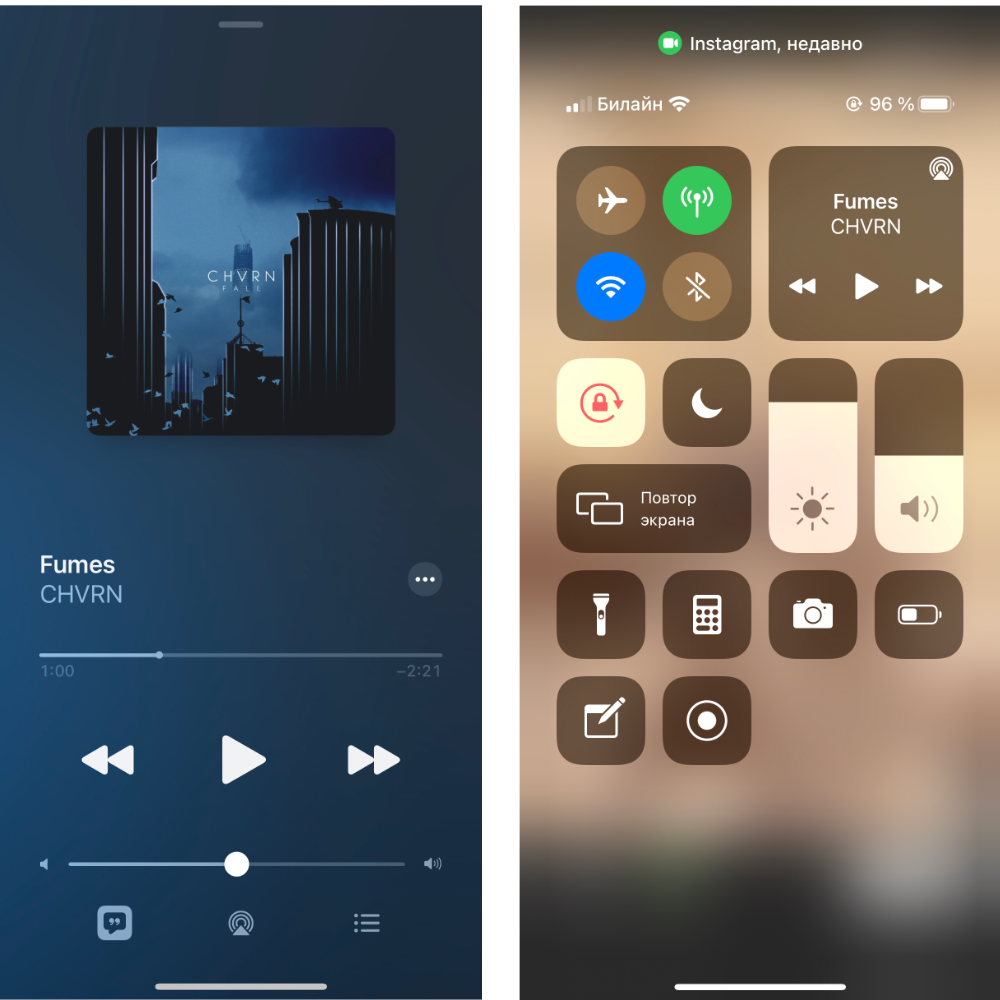
6. Quickly close Control Center and start making an Instagram story.
Here it is! The music will play in the background of your story.
Note that this way will not work if you want to add music to a photo taken from your iPhone library.
Add Music to Instagram Stories with Lalal.ai
If you want to create a track yourself, you can use an online AI-powered audio remover Lalal.ai to remove vocals and backtracks from any audio.
With Lalal.ai, you can remove a vocal from a song, make acapella from any music track and even extract a voice from any video and movie in just a couple of clicks.
Nonetheless, let’s focus on how you can create a track for your Instagram story.
Follow these steps to create a custom track with Lalal.ai:
- Open the Lalal.ai website.
- Click Select Audio File. You can choose an audio file of any format, length, and size.
- Upload a song from the opened folder clicking on it. You can upload up to three songs to be processed for free.
- Wait a few seconds until the process is complete.
- Click the Play button to listen to both instrumental or a vocal stem.
- Click Process the entire track button.
- Click the Download button (downward arrow icon) to save the result on your PC or Mac.
To extract a sound from a video or a movie, take the same steps but instead of an audio track, upload a video.
Then add the created track to your story!
Add Music to Instagram Stories with Spotify
When you make a video for a story, you capture all sound and voices that come from your device. So when you open an Instagram app, the song played on Spotify doesn’t stop. Thus you can simply open an Instagram camera, shot a video for stories, and this video will contain a song you’re playing with Spotify in the background.
This option is similar to the one we considered for iPhones with Control Center.
Alternatively, you can also do this:
1. Open Spotify. (You can also do this with a few other music apps, including SoundCloud, Apple Music, and others.)
2. Navigate to a song you want to add to your stories and press Play.
3. Tap on the ellipsis (three dots) in the upper-right corner.
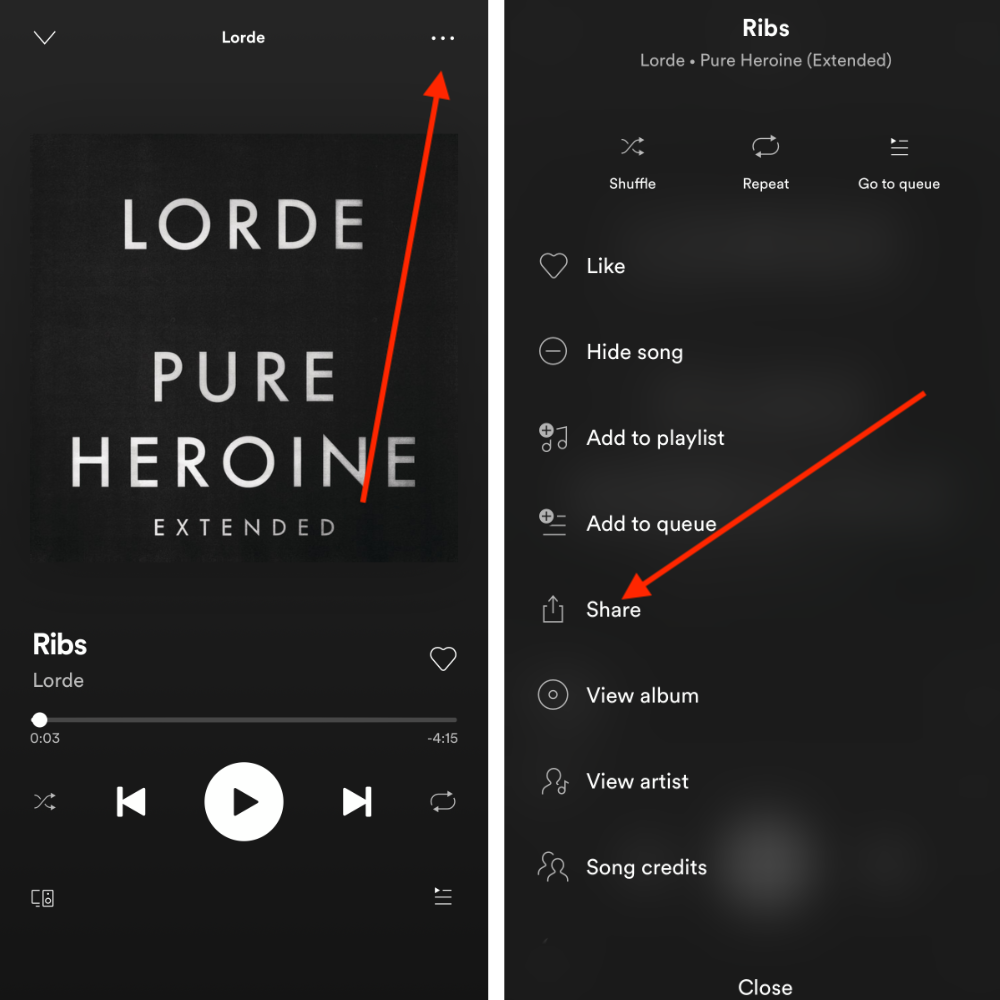
4. Tap Share.
5. Tap Instagram stories.
6. The song you've selected will appear as a story, with the cover art of the album. You can add stickers and other media before sharing with your followers. Your story will appear with a link back to Spotify so that others can tap on it to view the song’s details.
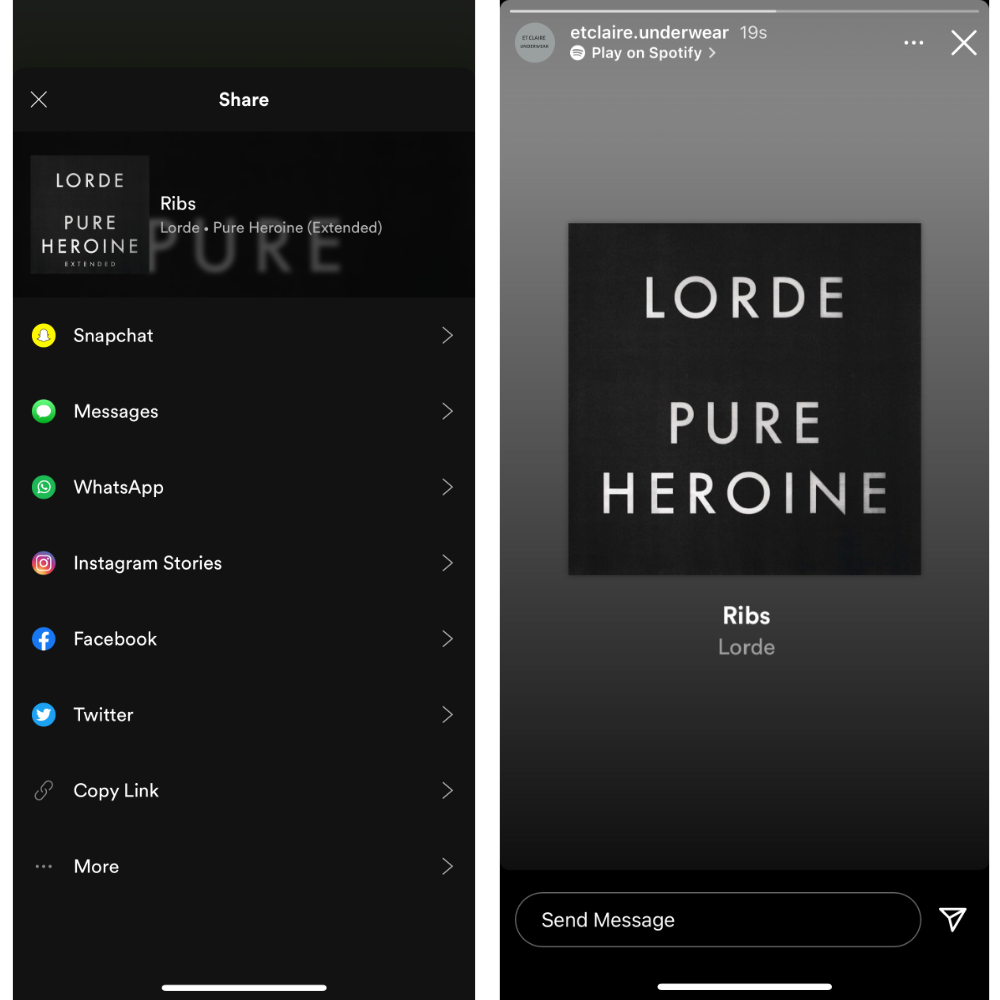
The same algorithm works for Apple Music, SoundCloud and Shazam.
But it’s important to note that the song won’t play directly on your stories, but if a user taps on it, it will take them to music app, where they can play it.
Apps to Add Music to Instagram Stories
InShot
This app is well-known among Instagram content creators. To use it for adding music to stories, open a video you want to upload in a story, press on the Music icon and choose a track to add.
Then adjust its volume and switch off the original video sound. You can also add various sound effects, making the song fade away at the end of the video and more.
StoryBeat
The app allows you to choose a track from a suggested music library, add different effects, and more.
VivaVideo
This handy video editor doesn’t have much functionality, but it doesn’t lack anything necessary. Apart from letting you add a music track into your story from a tracks library, it can also be quite helpful to add a voice or a caption to your video.
What If I Can’t Add Music to Instagram Stories
Unfortunately, the Instagram Music sticker is not yet available worldwide, so the direct way of adding music to your stories might be not easy. Try these tips to be able to add a track to your story.
Uninstall the Instagram App And Use VPN
First, uninstall the Instagram app from your device before getting a VPN. This is crucial since the app ‘detects’ your current location when you run the app for the first time.
After uninstalling the app, turn on the VPN on your phone.
Once your VPN is on and running, go to Google Play or the App Store and install Instagram again. After you finish the installation, log in to your Instagram account.
Here’s a simple guide on how to download and use a VPN to fix the ‘Instagram Music Isn’t Available in Your Region’ error:
- Open the App Store or Google Play and search for a free VPN app.
- Install the app on your phone.
- Open the app and connect to a server of the US, UK, Canada or any other country where Instagram music is available.
- Close the Instagram app and then open it again with the VPN running.
- That’s it! You can now listen to Instagram music in other users’ stories and add it to your own stories regardless of your actual location.
Use third-party tools
StoryBeat, Spotify, InShot, SoundCloud, Lalal.ai or InStories that we mentioned above are of great help here.
Update the App
If the Instagram app is not updated automatically on your smartphone, you should update it yourself to make sure you don’t miss new important features. App update might fix whatever’s causing your Instagram issues.
Sign Out of the App, Then Sign Back In
This might seem too obvious, but signing out of your Instagram profile and then signing in again could be helpful.
Uninstall and Then Reinstall Instagram
If you keep encountering the ‘Instagram Music isn’t available in your region’ bug and the two options above couldn’t prove to be helpful, time to take desperate measures: try to uninstall Instagram from your mobile device and then install it again. You can also switch from Wi-Fi data to your mobile data or vice versa.
Now you know how to add music to Instagram stories. Check this if you also want to learn how to download it!

